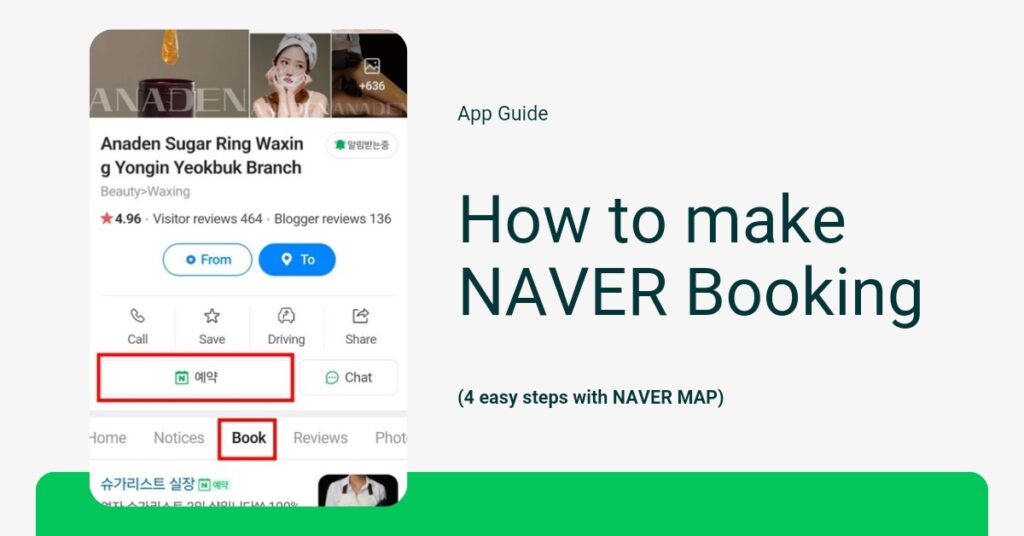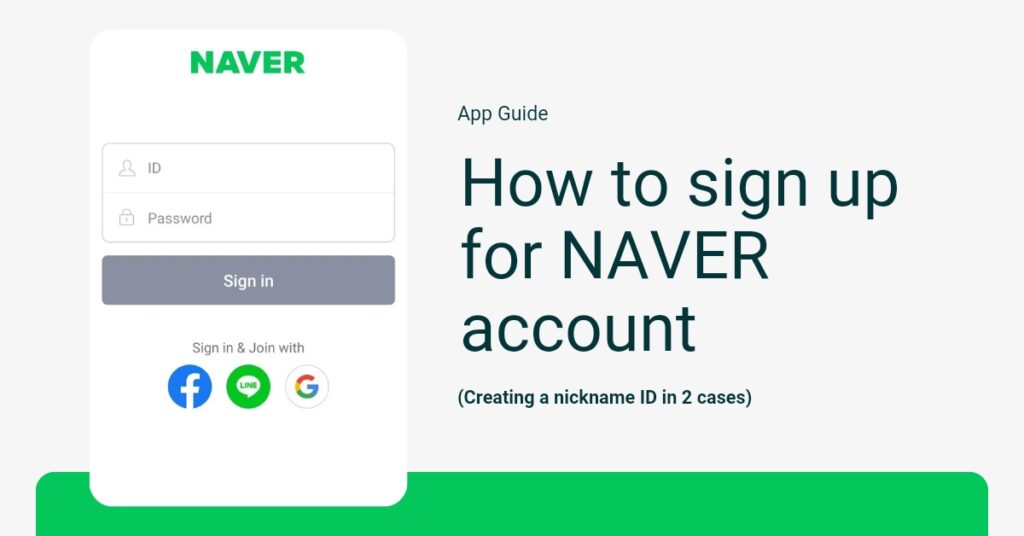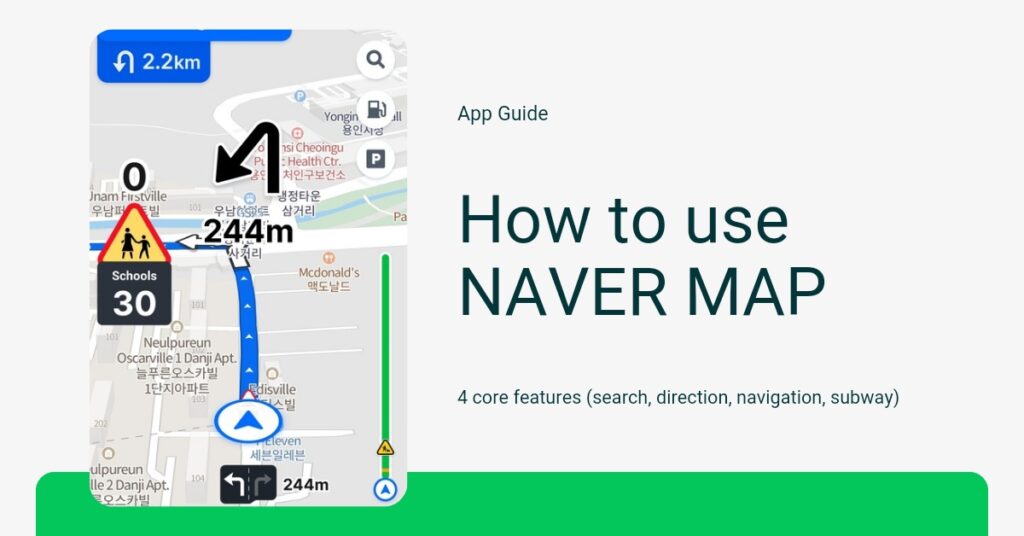How to make NAVER booking in Korea? Utilize NAVER’s booking feature to access a variety of services quickly and efficiently without waiting! NAVER Booking is a platform that allows users to book restaurants, accommodations, beauty shops, cultural events, leisure activities, and more online. You can make reservations through NAVER Search or NAVER Map.
With NAVER’s Booking feature, you can book on your preferred date and time while also checking previous users’ ratings and reviews to gauge the quality of services beforehand. Additionally, its simple payment system allows for easy management of confirmations and cancellations.
This feature requires a real-name NAVER ID
STEP 1. Search for the desired store name or type of business
NAVER and NAVER Map differ only in the search interface UI; once a place is selected, the UI for checking ratings, reviews, and making bookings is the same. The NAVER mobile app does not support multiple languages, but NAVER Map does support some languages. Therefore, I recommend using NAVER Map for making reservations.
Search from NAVER
Enter the name of the desired store in the search bar and click on the place card to be directed to the detailed page where you can make a NAVER booking.
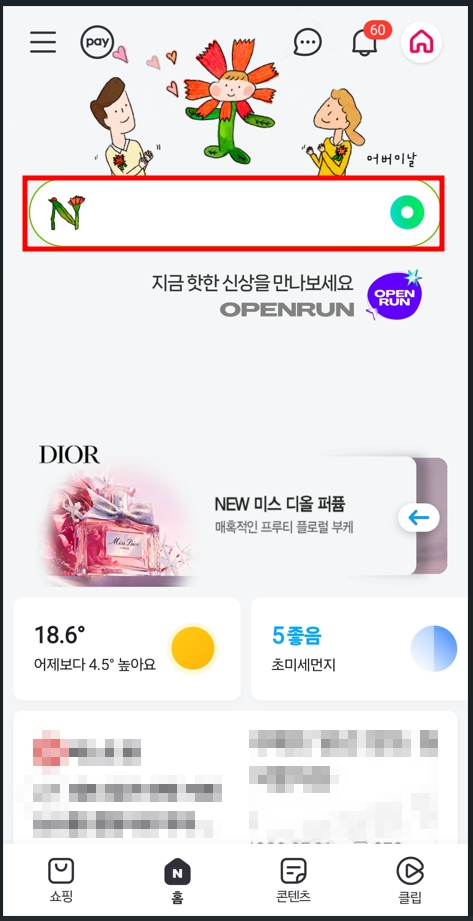
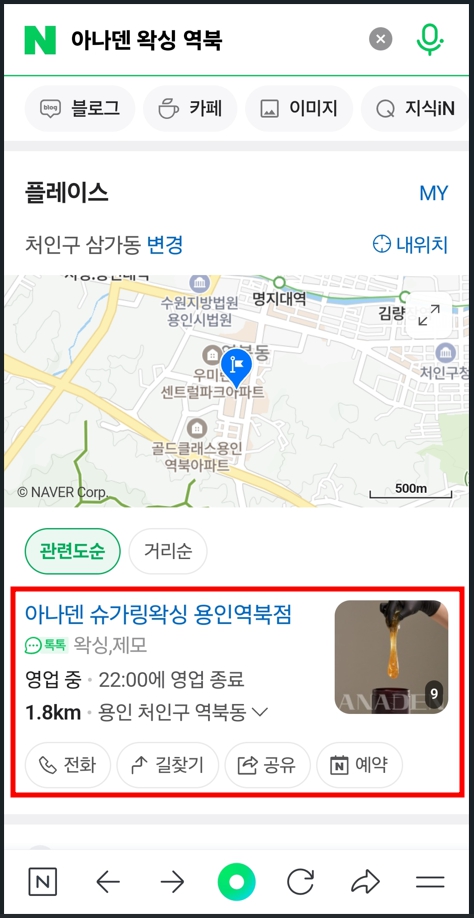

Search from NAVER MAP
In NAVER Maps, enter the desired store name in the search bar and click on the place card to be directed to the detailed page where you can make a NAVER Booking. If you want to reserve a specific type of business, please check the search function on NAVER MAP.
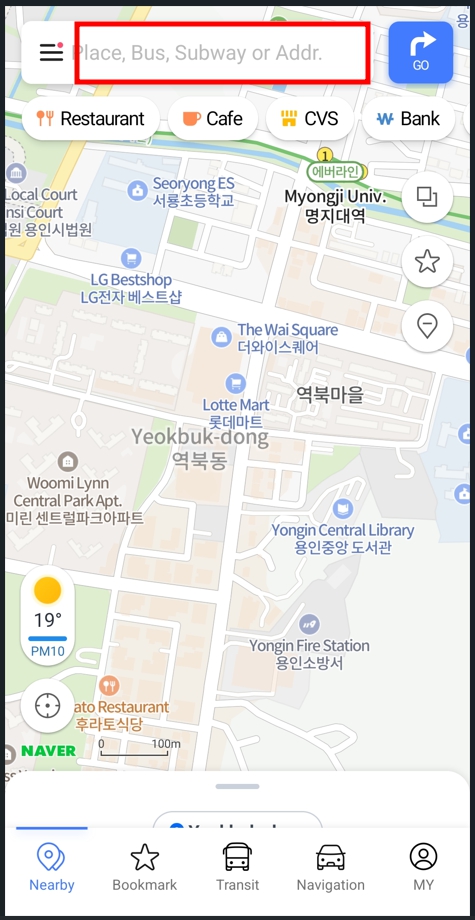
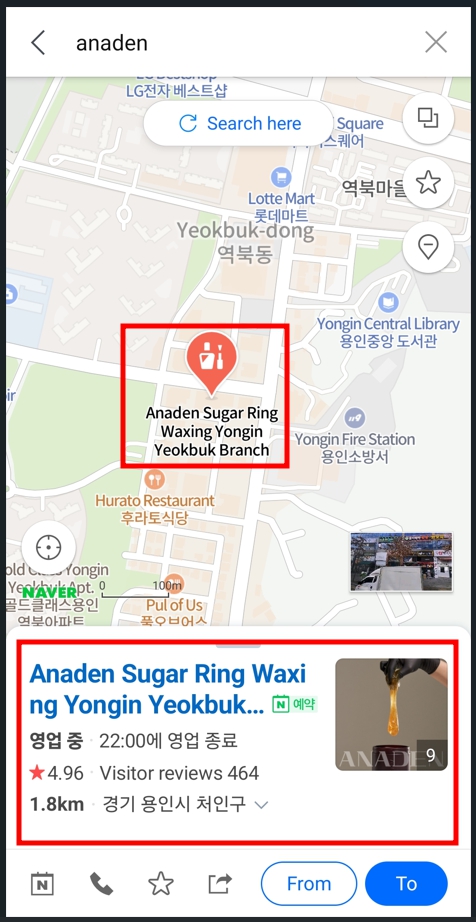
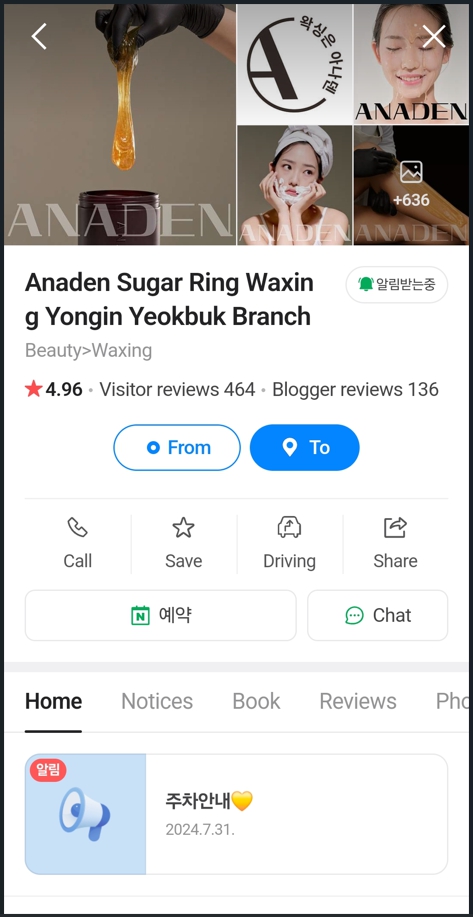
STEP 2. Check store ratings and reviews
One of the most powerful features offered by NAVER is its rating and review function. This feature is highly reliable because it allows customers who have actually used the service to leave visitor reviews by scanning their receipts. Before making a reservation, you can assess the quality of service at the establishment through the ratings and reviews left by previous customers.
You can quickly see the ratings, number of visitor reviews, and number of blog reviews at a glance. If you scroll down, you can read the content of visitor reviews, and by clicking on ‘Photo/Video Reviews Only’, you can view the reviews along with photos and videos.
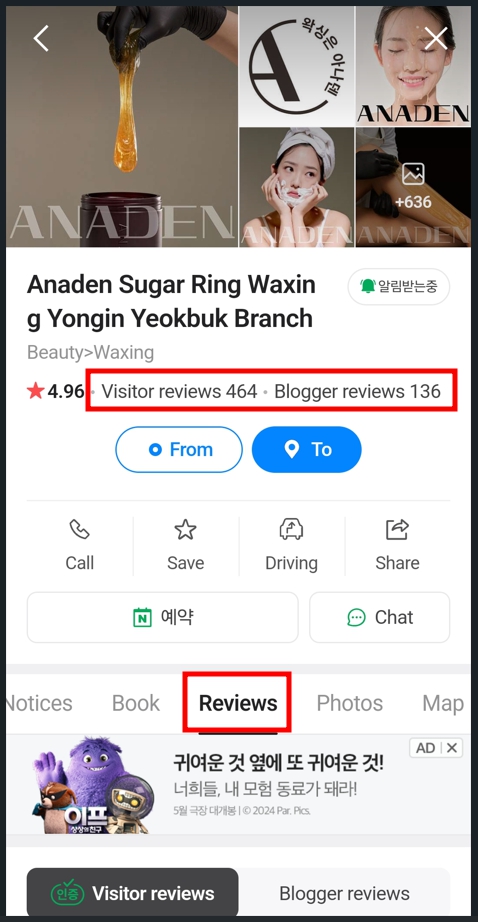
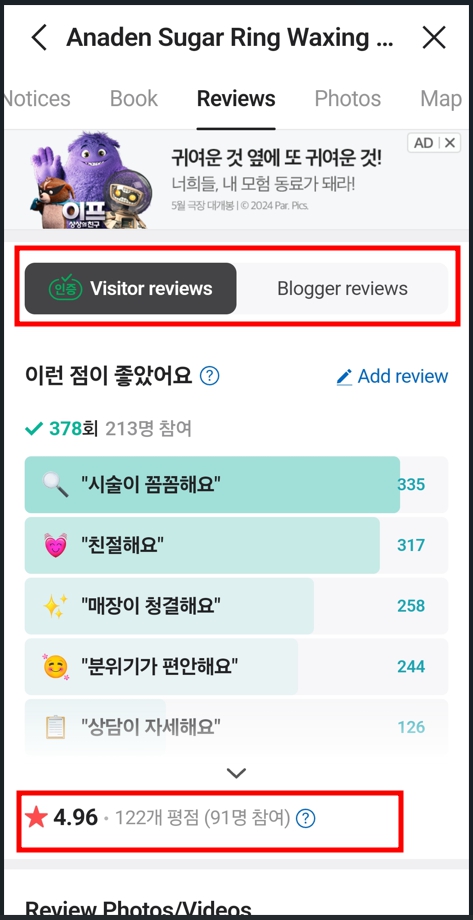
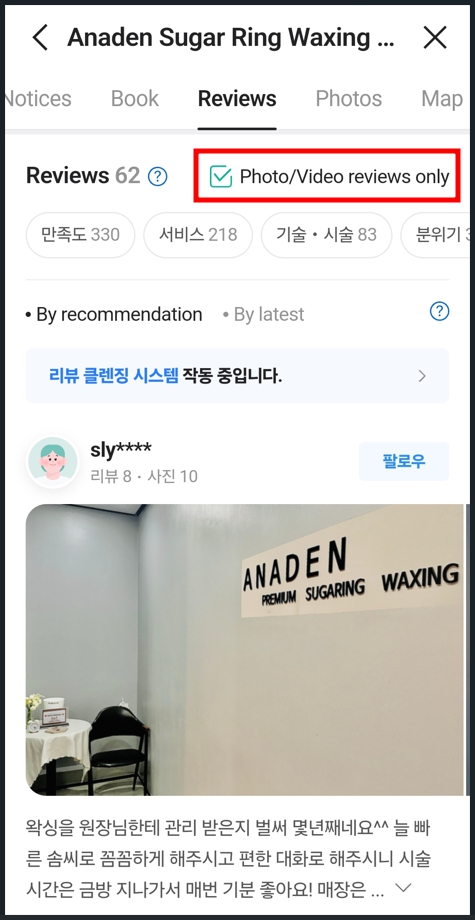
STEP 3. Check the available Booking dates and times, and then choose the service.
The booking feature on NAVER varies slightly depending on the type of business. For beauty salons, you first select a responsible manager and then book the date and time. In contrast, for accommodations and restaurants, you choose the number of visitors before selecting the date and time. For example, when booking a beauty salon, you select the manager first and then choose the date and time.
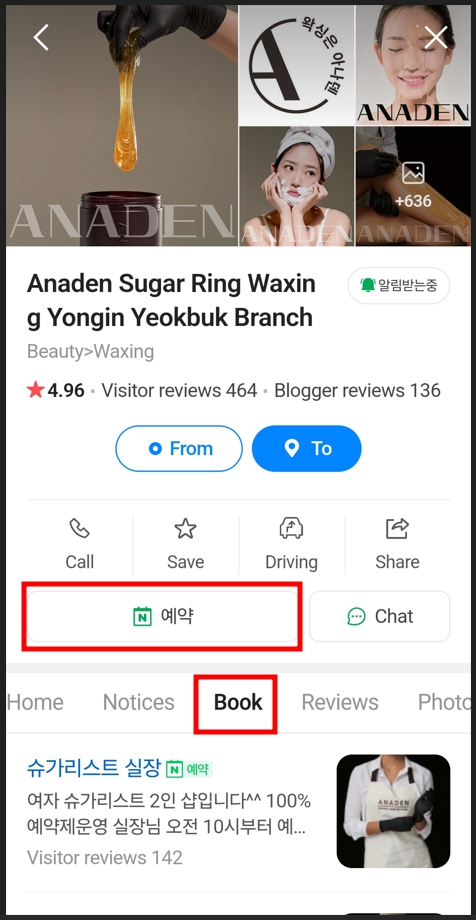
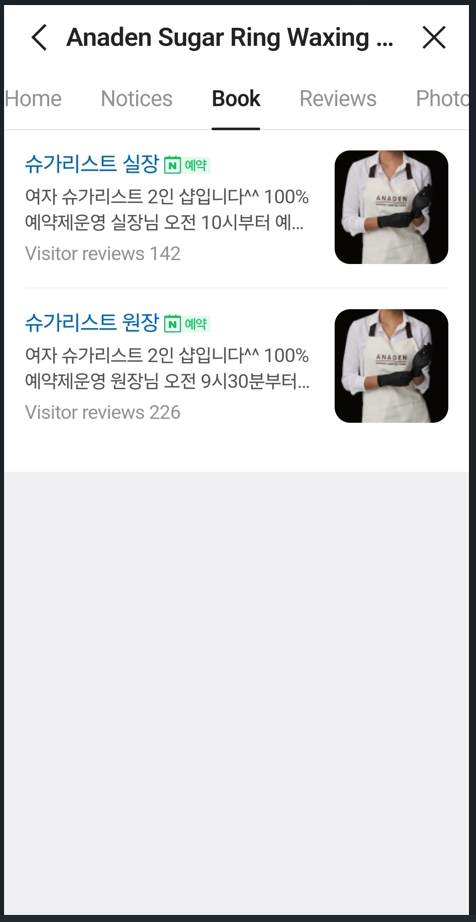
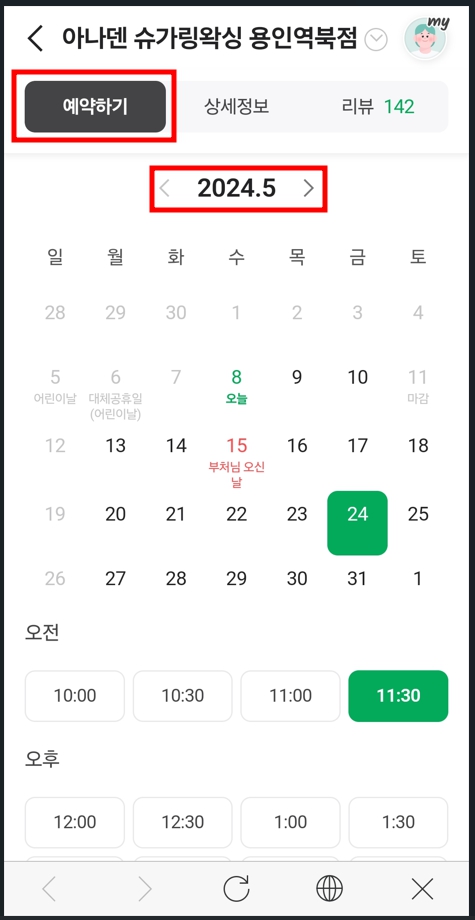
Scroll down to see the treatment menu and important notes for each store. After selecting the desired treatment and reviewing the important notes, click the next step (다음단계) button.
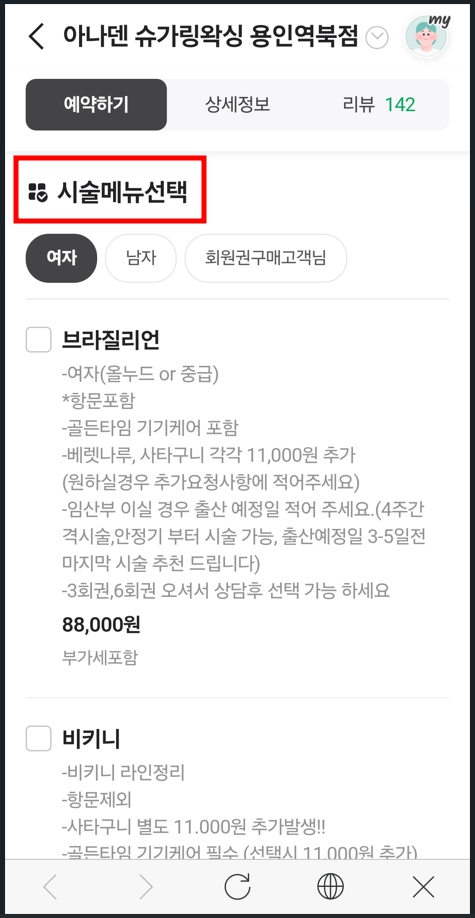
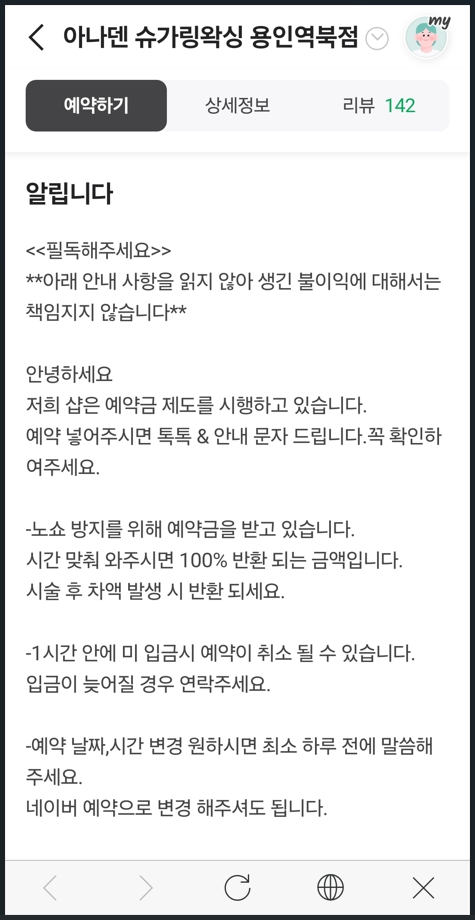
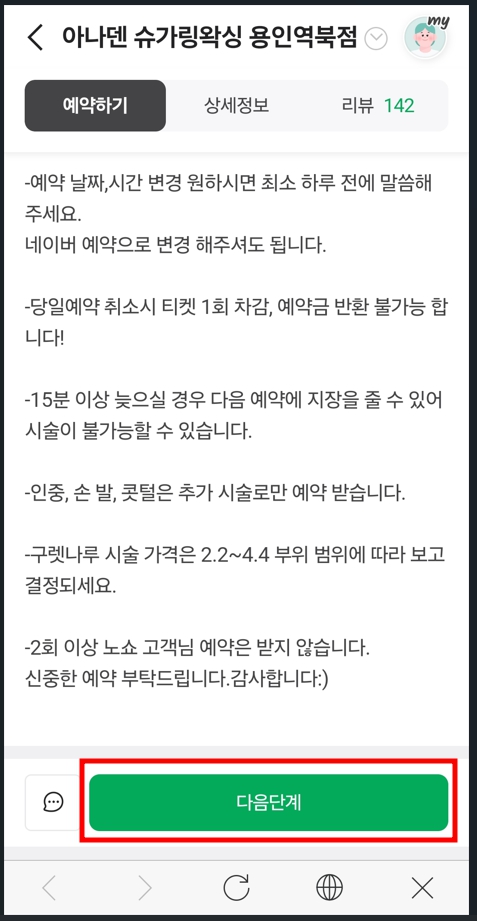
STEP 4. Confirmation of NAVER Booking
Verify the booking details and, if there are any required agreements, review the contents before clicking the agree button. Check the information of the person making the booking, and if the person visiting is different from the person who booked, please enter the actual visitor’s information. Finally, click the ‘동의하고 예약하기’ button to confirm the booking.
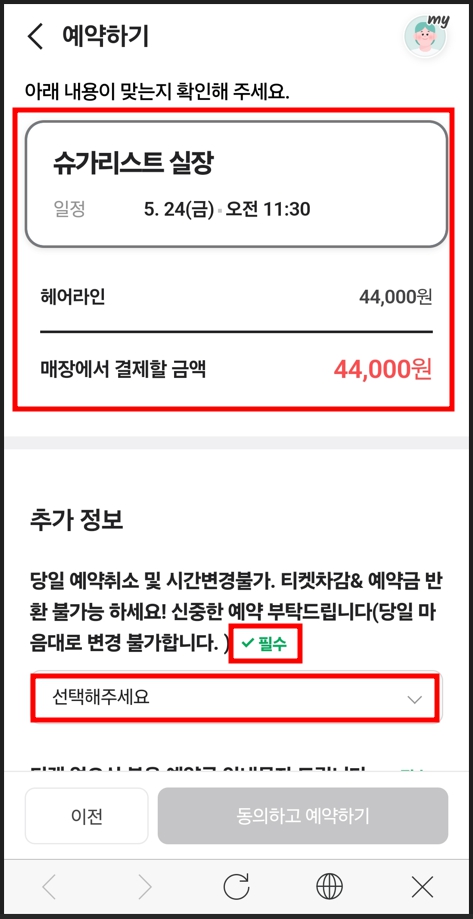
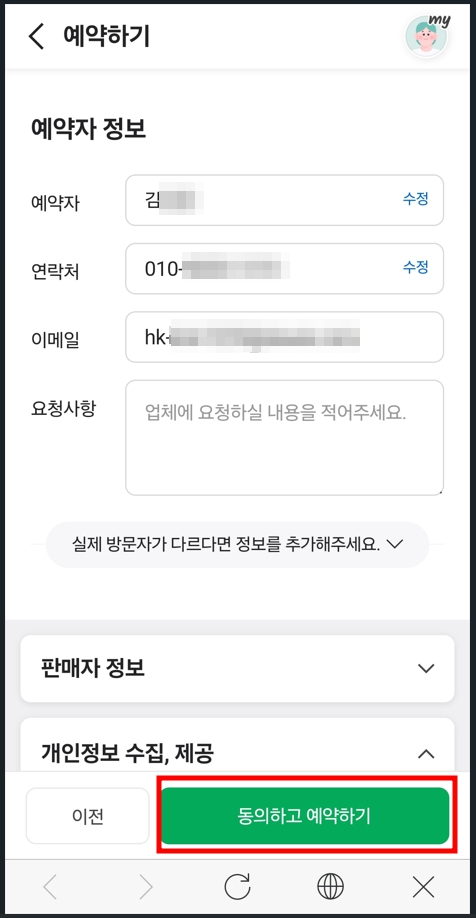
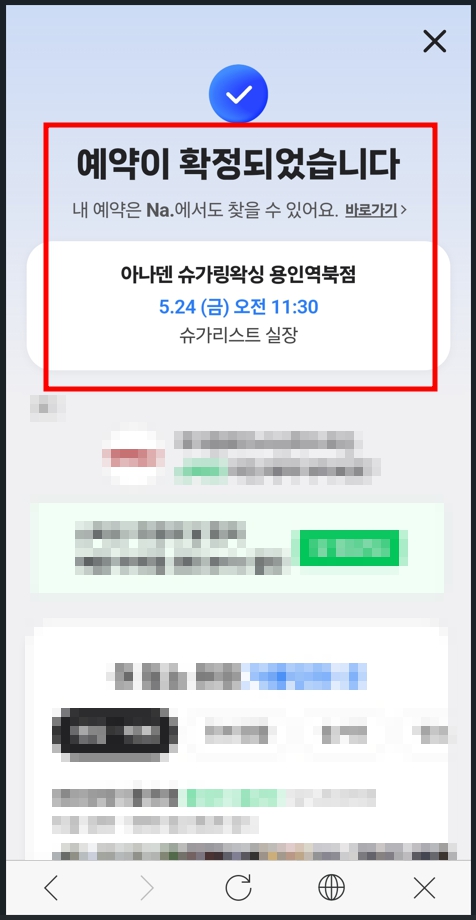
STEP 5. Management of NAVER Booking
If you want to check, change, or cancel a NAVER Bookig, search for ‘Myplace‘ in the NAVER search bar and access it. In My Place, you can quickly view the status of your bookings. Click on the booking you wish to change or cancel.
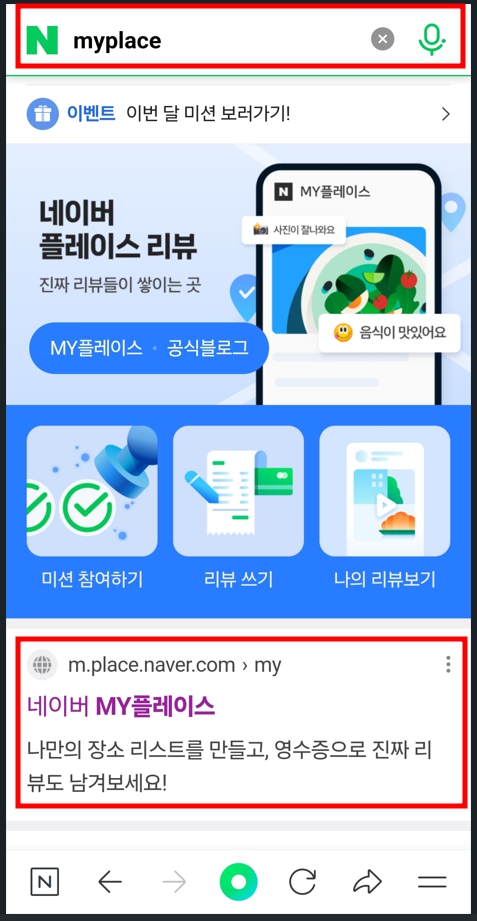
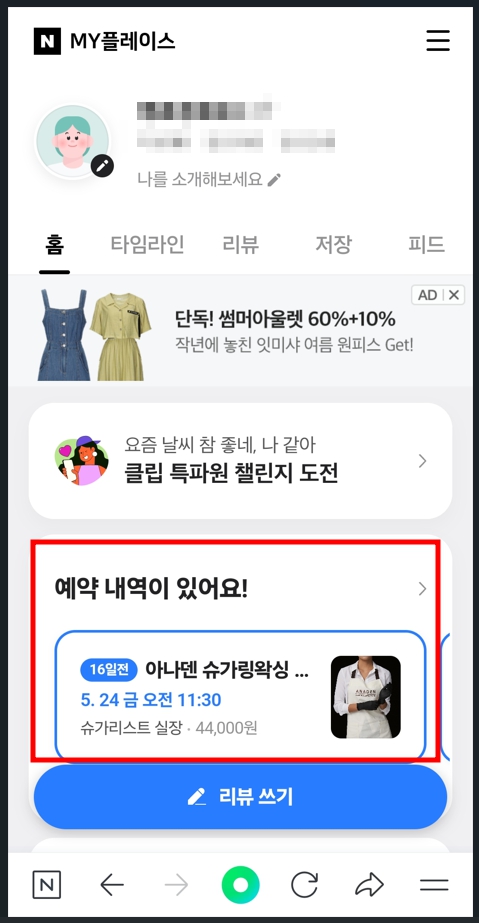
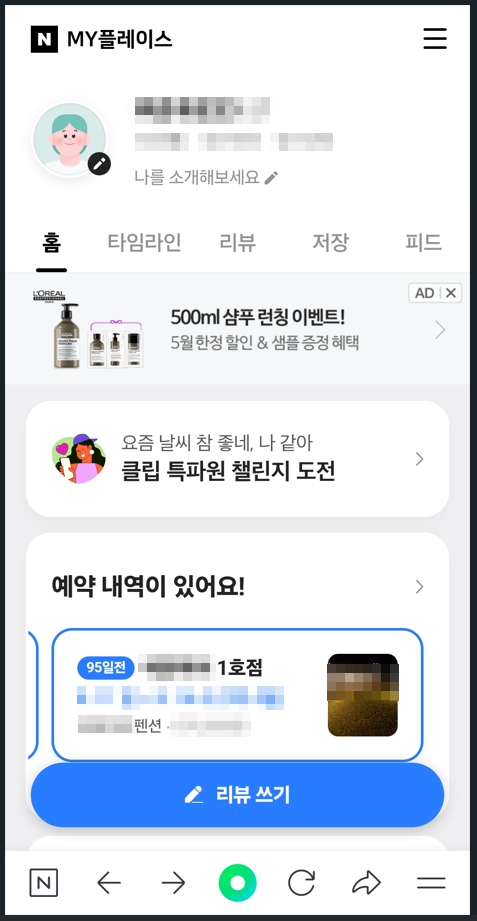
To change a booking, press the ‘Change Booking(예약변경)’ button, and you will be redirected to the original booking page where you can reselect the date, time, and service. During the change process, a ‘Changing the Booking(현재 예약변경 중입니다.)’ text box will appear at the top.
To cancel a booking, press the ‘Cancel Booking(예약취소)’ button. A field to enter the reason will appear, and once you press the ‘Cancel Booking’ button again, the booking will be cancelled.
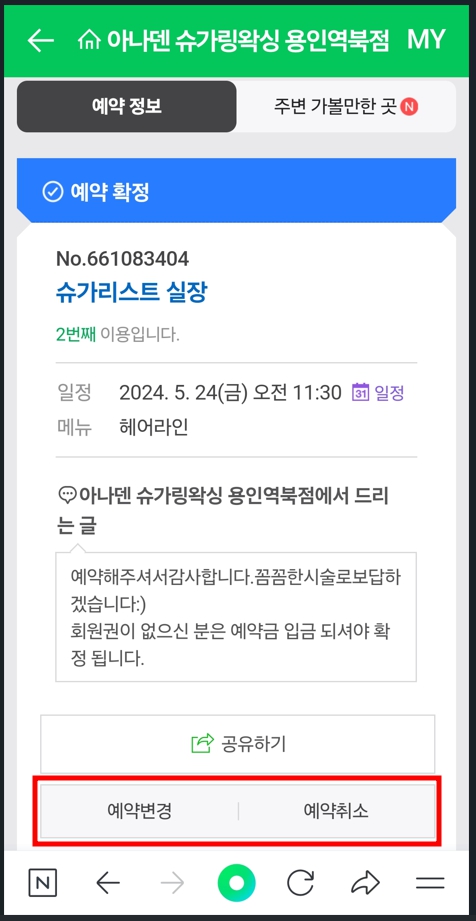
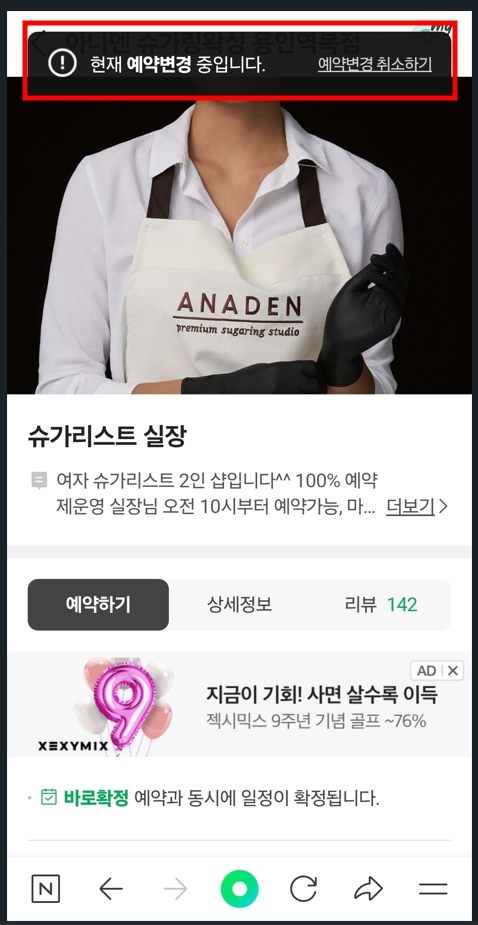
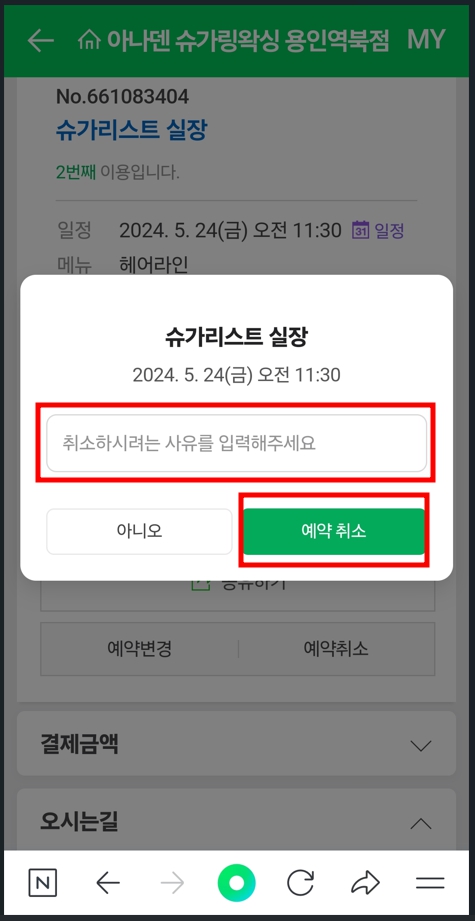
Final thoughts
Using NAVER Booking can minimize travel time and routes, enhancing the quality of your trips. However, one drawback is the lack of language support on NAVER. The booking process is largely similar, so knowing basic Korean terms such as ‘예약 (Booking)’, ‘예약 변경 (Change Booking)’, ‘예약 취소 (Cancel Booking)’, ‘오전 (morning)’, ‘오후 (afternoon)’, ‘다음 단계 (next step)’, and ‘동의하고 예약하기 (agree and book)’ is sufficient. Since the browser’s translation function cannot be used during the booking process, it is recommended to use a translator to check the service details and important notices before making a reservation.
Not all stores offer a booking service, so if you wish to book a store that does not provide the NAVER Booking feature, it is advisable to inquire by phone before visiting.