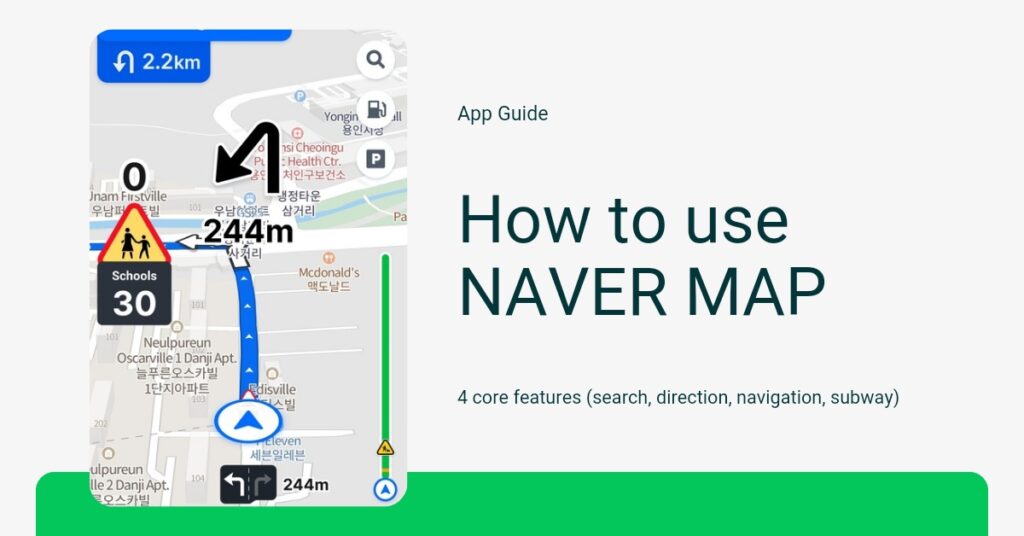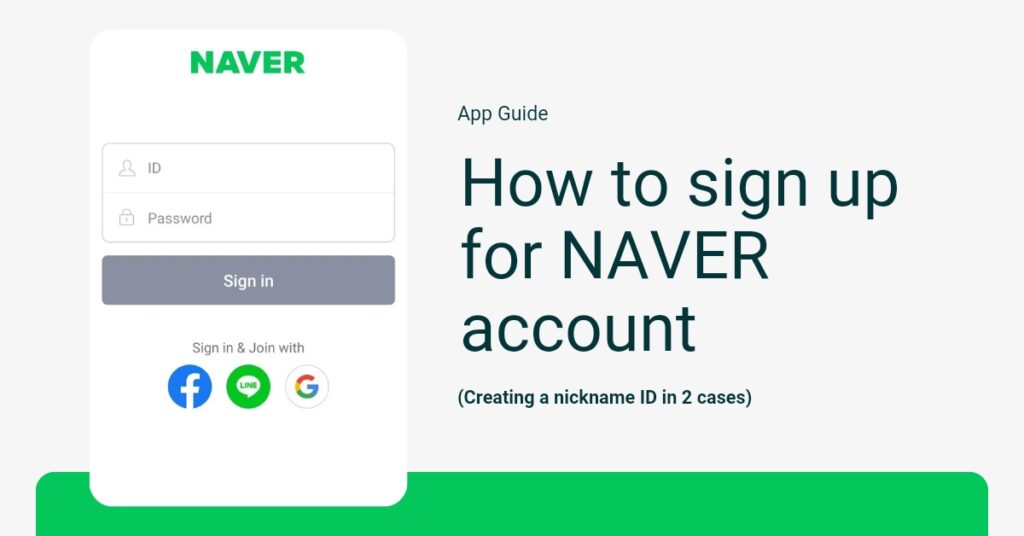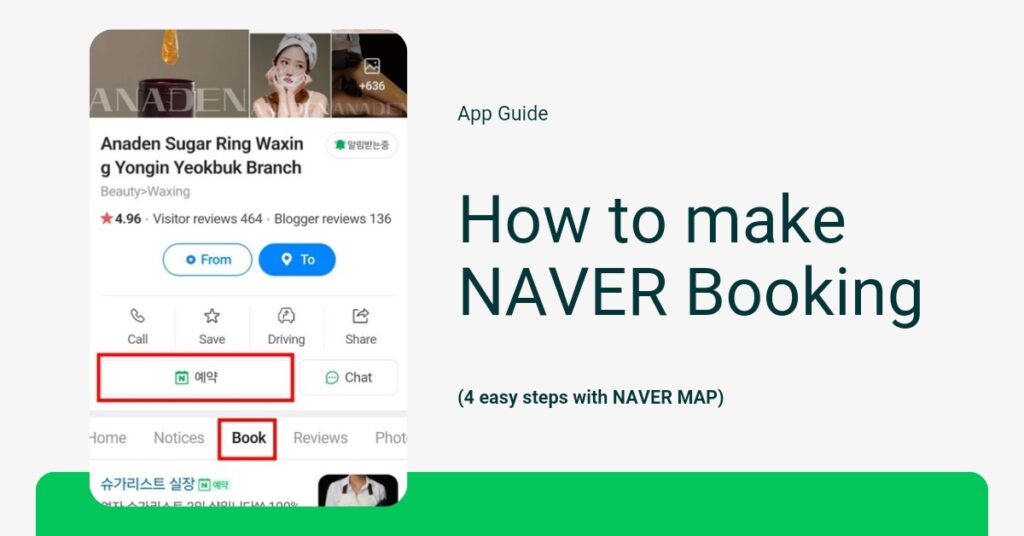how to use NAVER map and navigation? NAVER Map is one of the most widely used map services in Korea. It provides geographically accurate location information and detailed maps for almost every area in Korea. In addition to real-time traffic information reflecting Korea’s traffic system and volume, it offers information on various public transportation options such as buses, subways, and taxis to help users move conveniently. Moreover, its powerful search function allows users to quickly find places, addresses, business names, and provides information on nearby facilities and tourist attractions, enabling users to obtain the necessary information promptly.
Here’s a step-by-step guide on how to use the key features of NAVER Map and navigation: search, directions, navigation, and subway maps. You can use these features without sign up, so don’t worry and follow along!
STEP 1. Downloading NAVER Map and navigation
To use NAVER Map, you first need to install the NAVER Map application. Please download NAVER Map from the Play Store or App Store. 1) Access the Play Store and search for “naver map” in the search bar. 2) Click “install” to download NAVER Map, Navigation, and then click “open” to launch the app.
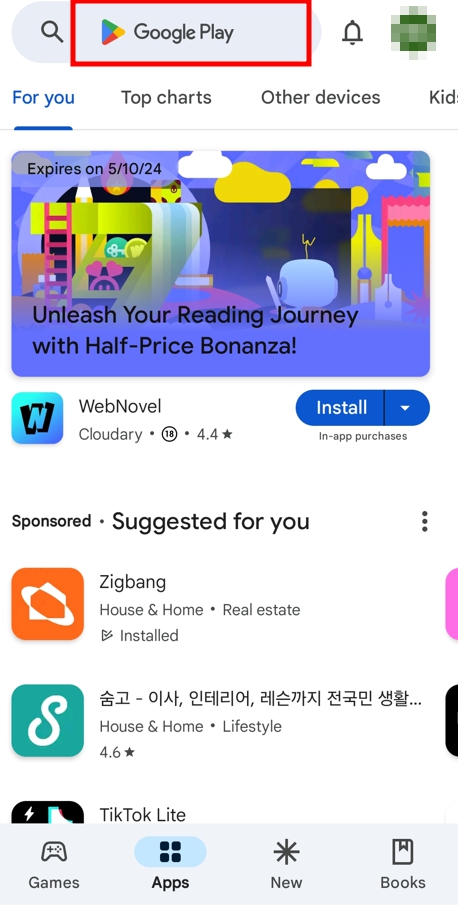
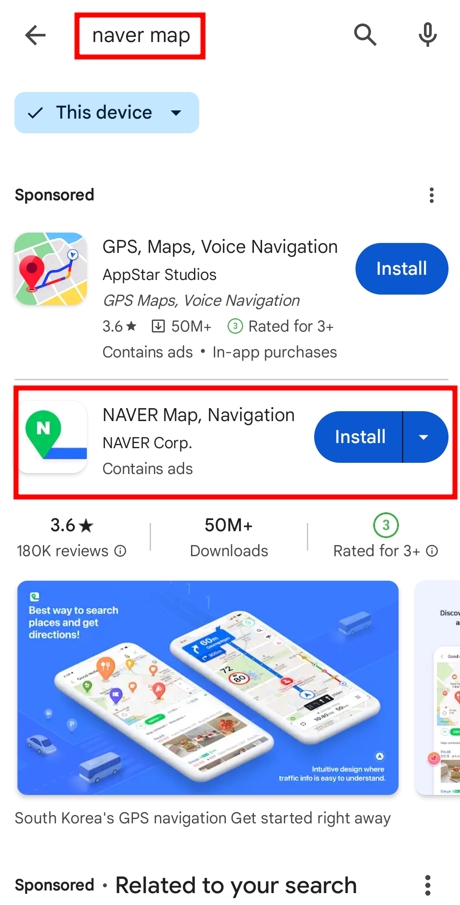
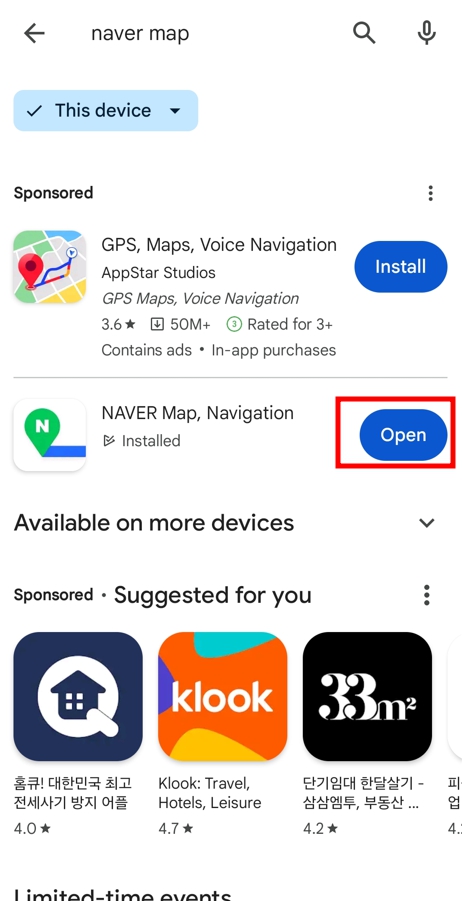
STEP 2. Setting Language on NAVER Map and Navigation
To use the app effectively, first set up the language feature.
1) Launch the app and accept the NAVER Map terms of use. 2) Click hamburger icon at the top left, then click the gear icon at the top right.
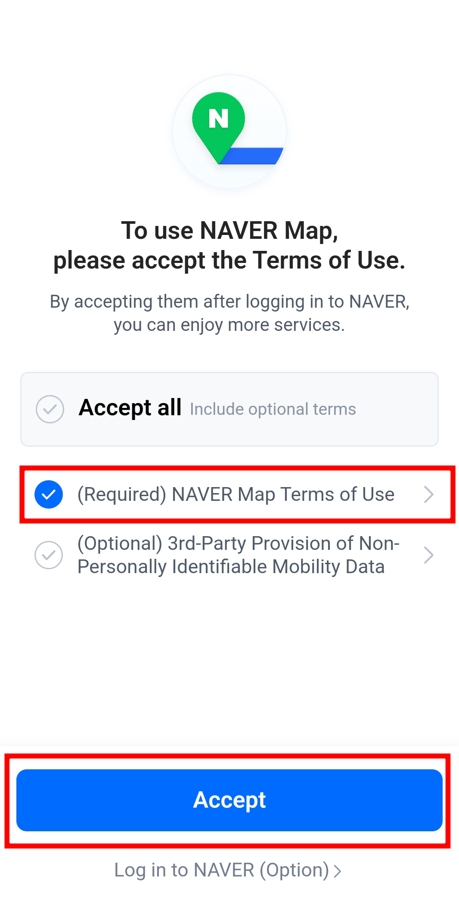

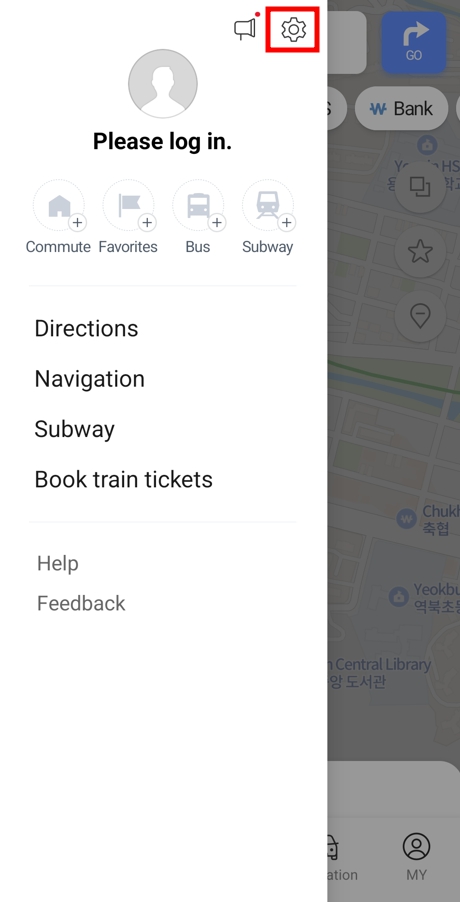
3) Click on the ‘Language’ menu or ‘언어’ menu to change the language. NAVER Map supports Korean, English, Chinese, and Japanese, in addition to the system language.
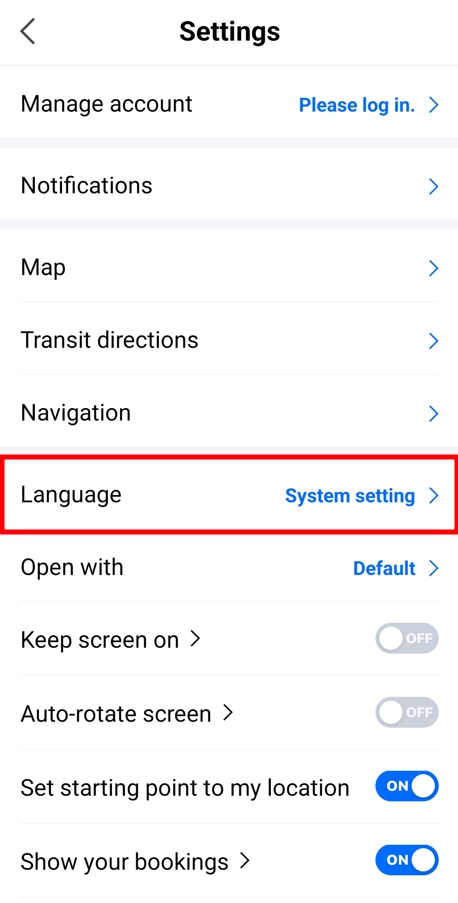
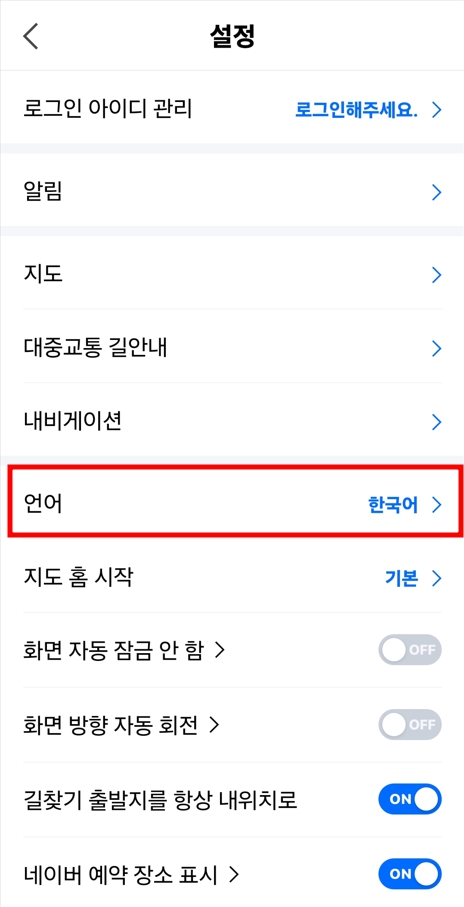
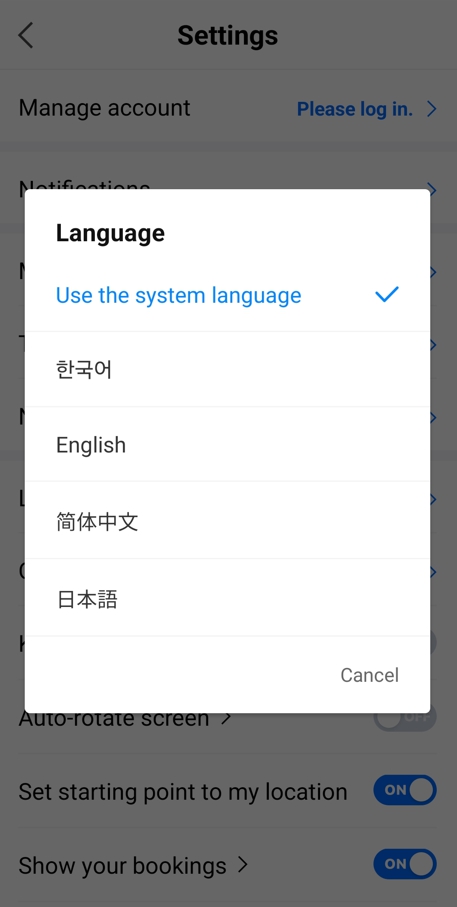
STEP 3. Using the core features of NAVER Map and Navigation
While NAVER Map offers a variety of features, some functionalities may be restricted if you’re not logged in. However, don’t worry. All core features are available. These essential functions include searching, finding directions, navigation, and accessing subway maps.
Let me explain the core features here:
- Search : The search feature of NAVER Map is useful for finding desired locations.You can find places related to the entered name, address, or keyword in the search bar of NAVER Map. It provides various information such as the address, phone number, operating hours, reviews, and ratings for the selected place, enhancing user convenience.
- Direction : The direction feature of NAVER Map provides optimal routes to your destination. Upon entering your starting point and destination, it offers various route options not only for public transportation, driving, taxi, walking, or cycling but also recommends the most efficient paths. It displays estimated travel time, distance, and cost, aiding users in selecting the most effective route.
- Subway : The subway feature of NAVER Map includes the search function for all subway routes in South Korea. By setting your departure and arrival stations, it provides the optimal subway route, displaying the number of stops, transfer information, and estimated travel time, enabling efficient utilization of the subway system
- Navigation : The navigation feature of NAVER Map incorporates real-time traffic information to adjust routes and deliver voice guidance. Additionally, it offers various services such as searching for gas stations and electric vehicle charging stations, as well as finding parking facilities near your destination, making it convenient for car travel.
Search
To use the search function on NAVER Map, simply enter the name, address, or keyword of the place you’re looking for in the search bar.
For example, if you want to find a Starbucks in a specific area, you can simply type “Starbucks” into the search bar. Then, you can find Starbucks from your current location or the location shown on the map. Clicking on the desired Starbucks will generate a card for that place, providing various information such as operating hours, ratings, reviews, distance from your current location, and more.
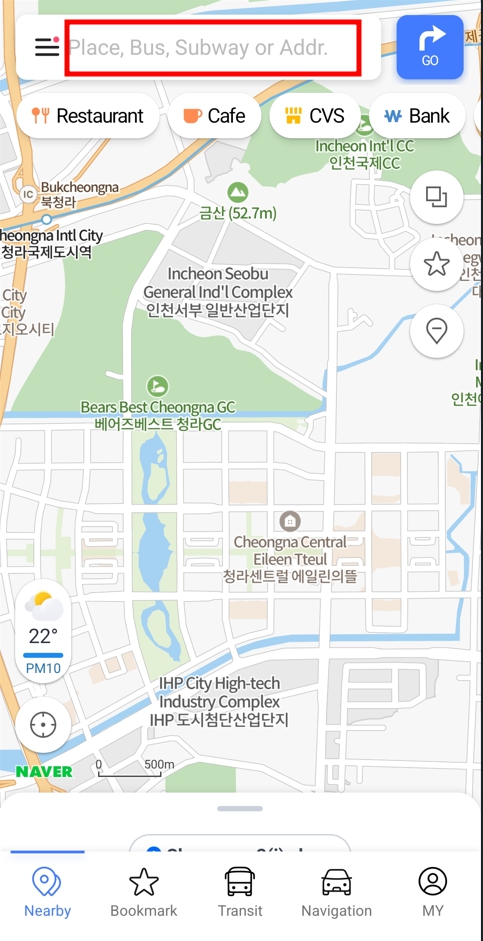
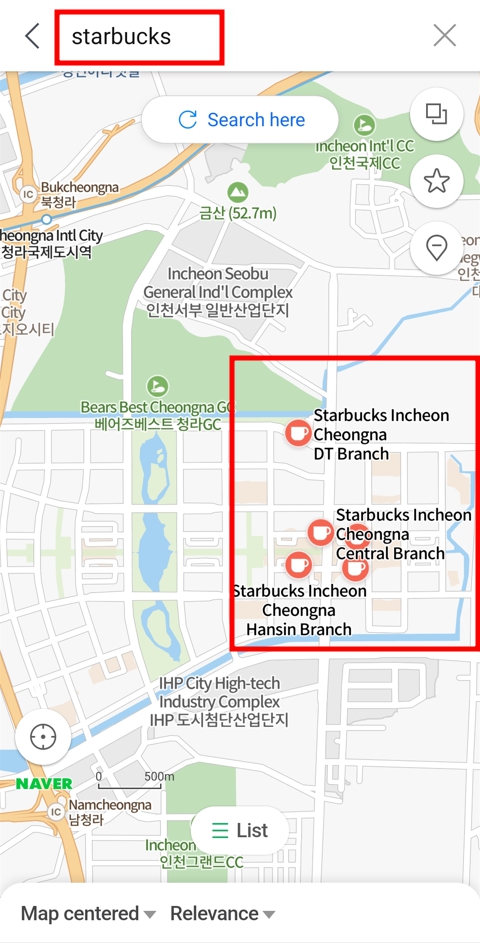
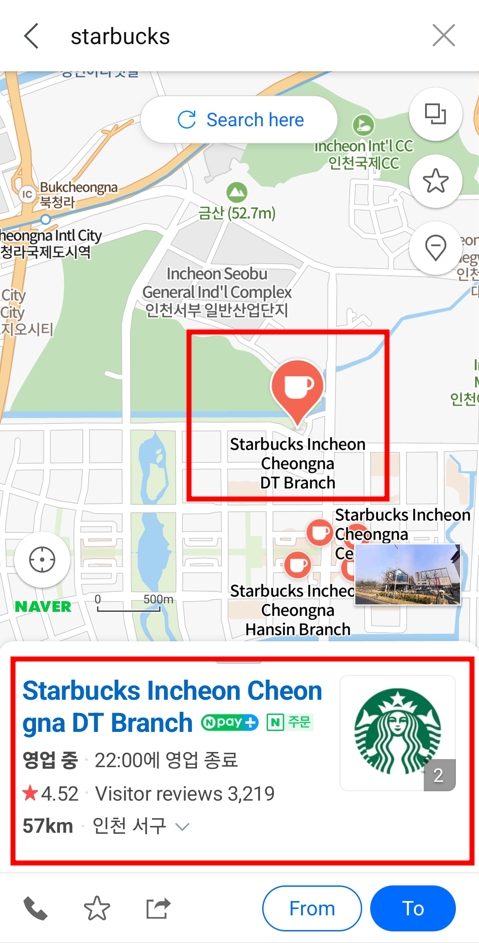
To view detailed information about the place, click on the place card. There, you can find all the details such as location, business hours, contact information, social media links, menu, ratings, and visitor reviews. Clicking the ‘Driving’ button in the detailed information will link with the navigation feature, allowing for easy travel to the location. Detailed explanation of the navigation feature will be provided below.
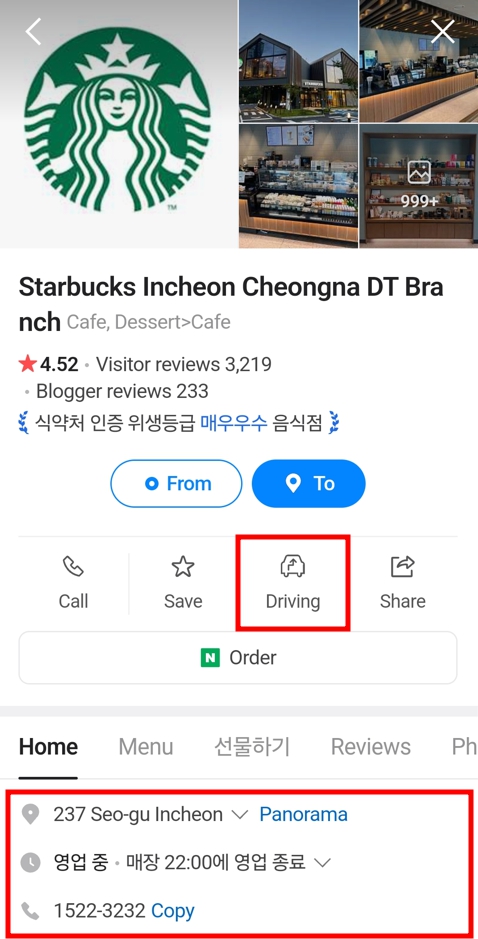
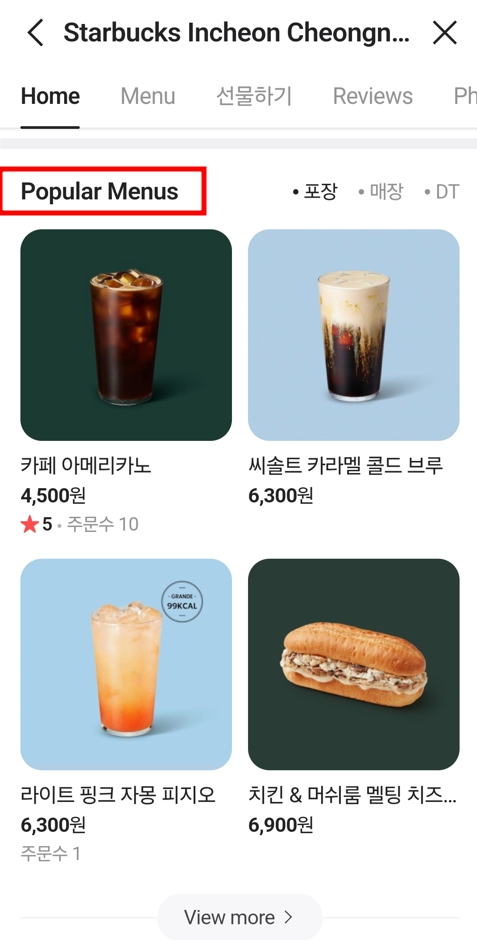
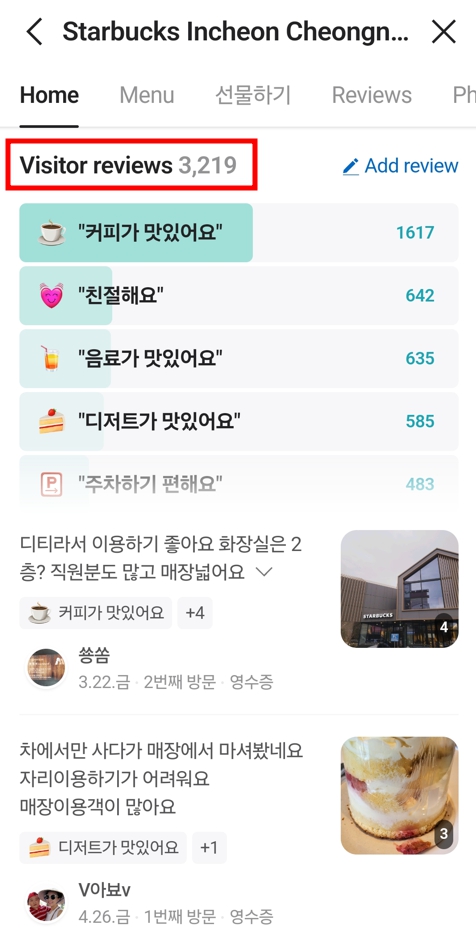
Even if you don’t have a specific destination in mind, NAVER Map is useful for searching places by category such as nearby cafes, restaurants, and parking lots. You can type the category into the search bar or click on the category buttons below it. For example, if you click on ‘cafe,’ all the cafes in the vicinity will be displayed. Clicking “List” allows you to see nearby cafes as place cards. By selecting the “영업중” filter, you can view only the places currently open.
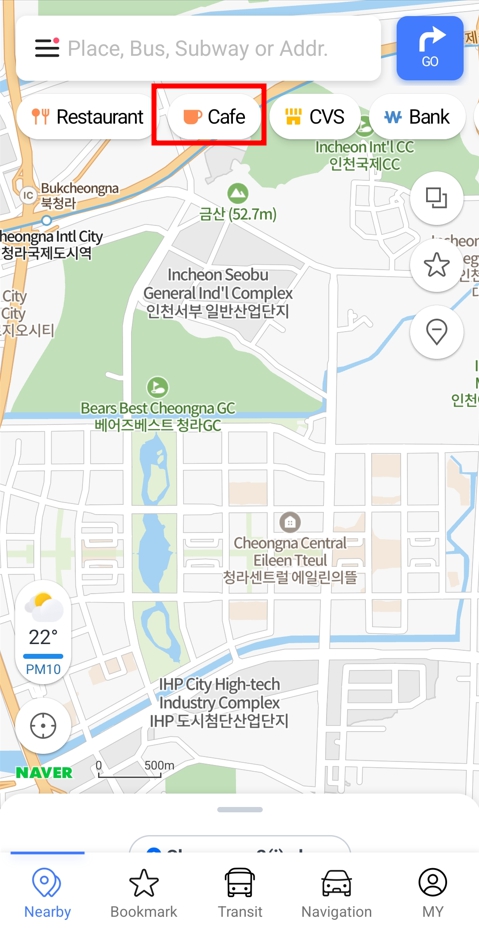
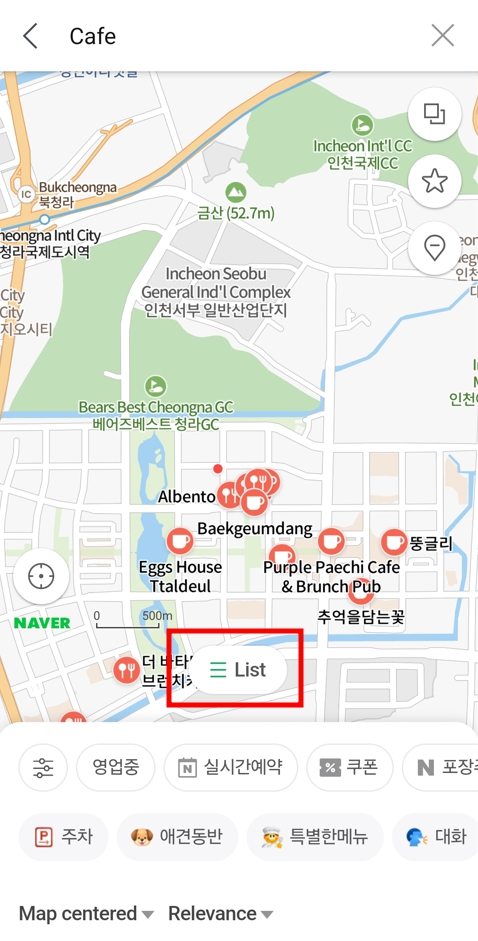
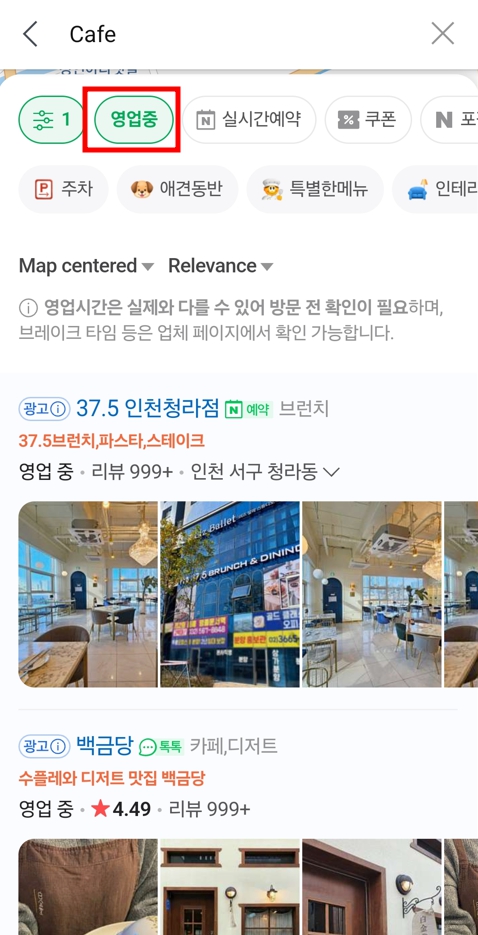
Direction
To use Direction function, please click on the hamburger icon at the top left corner to access the Direction menu.
Once you enter the starting point and destination, you will be guided on routes available by public transport, personal vehicle or taxi, on foot, or by bicycle. When using public transportation, it offers the best route recommendations and provides guidance on various routes for buses and subways.
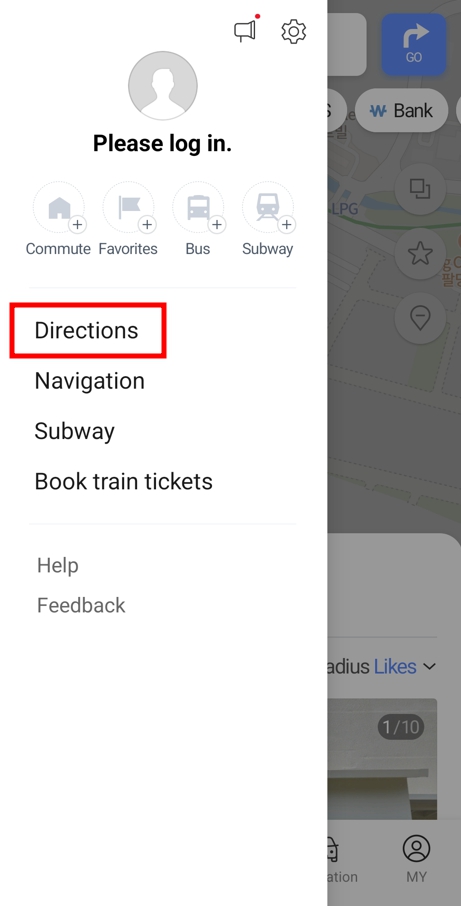
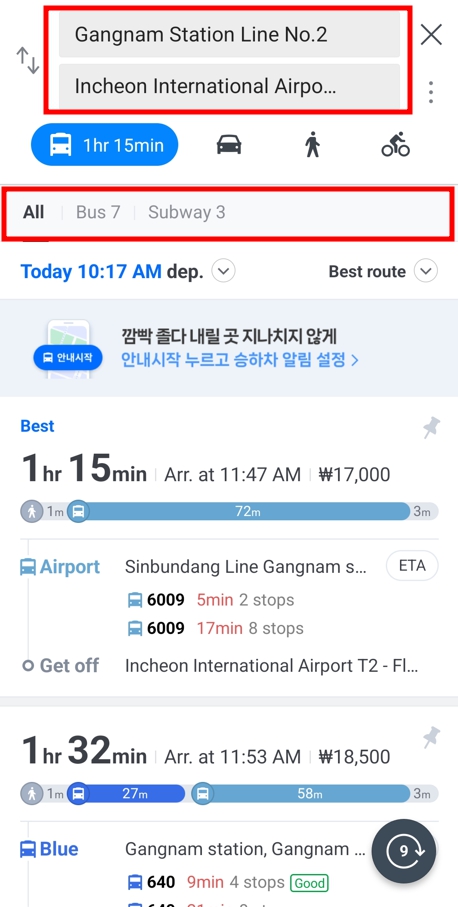
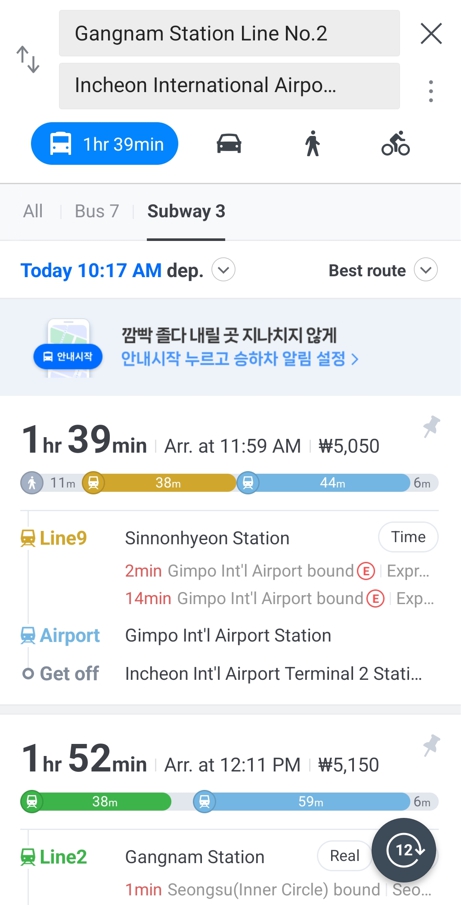
Additionally, the navigation feature not only provides recommended routes based on the current moment, but also allows you to check public transportation schedules and recommended routes based on future dates and times by setting departure time. For recommended routes, you can choose from various sort options such as best route, least time, fewest transfers, and least walking. This is an extremely useful feature for travelers planning trips using public transportation.
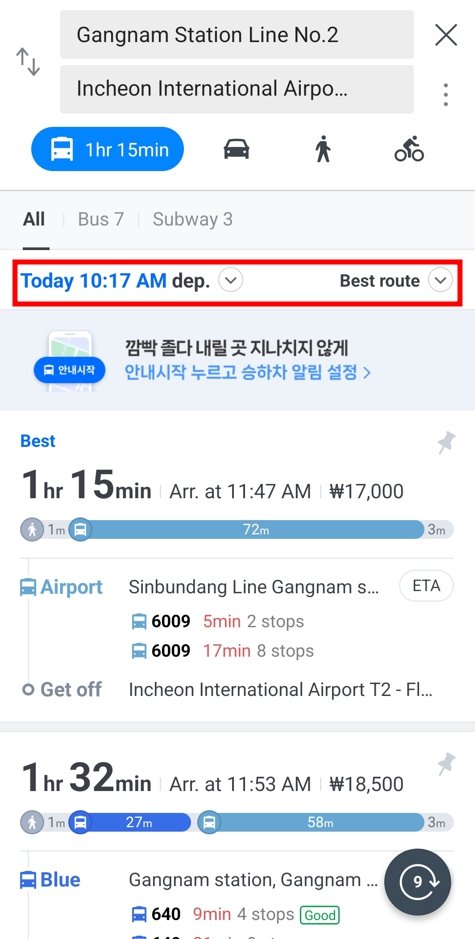
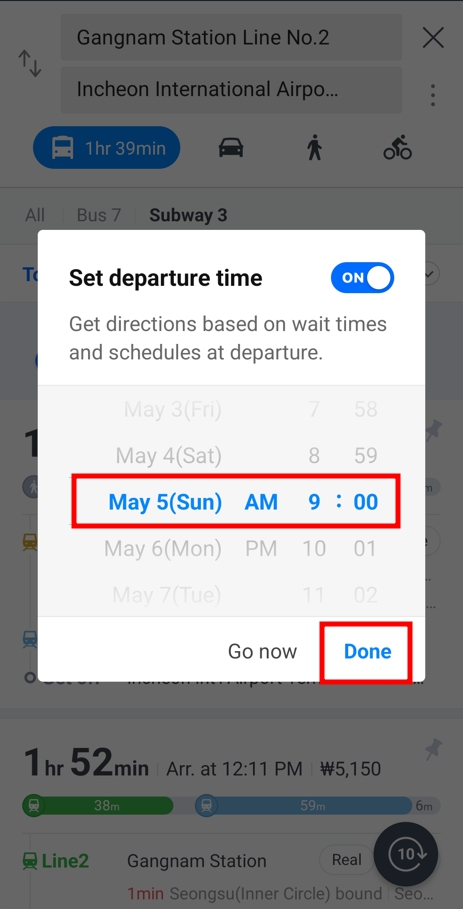
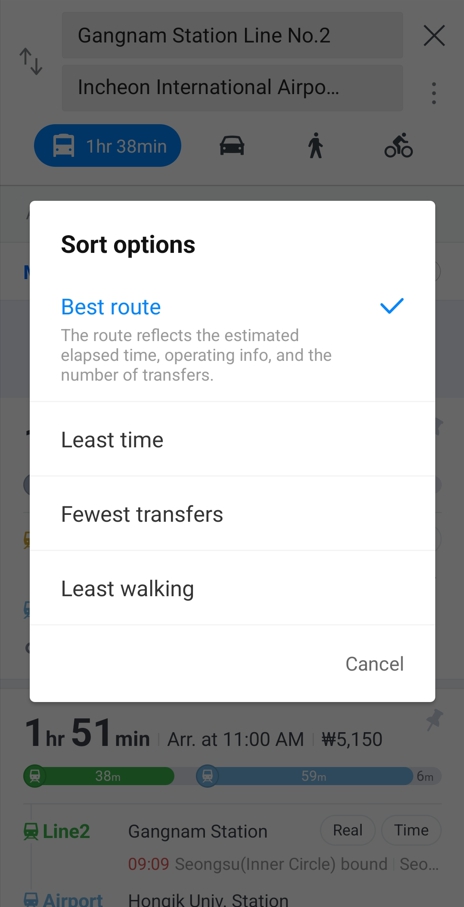
For travelers using personal vehicles or taxis, clicking on the car icon provides not only the best route recommendations but also offers various routes including details on distance, travel time, and taxi fare. For walking, clicking on the pedestrian icon will guide you along walking routes, and this feature is only available if the start and destination are within 50 km of each other. For cyclists, clicking on the bicycle icon allows you to check bicycle routes.
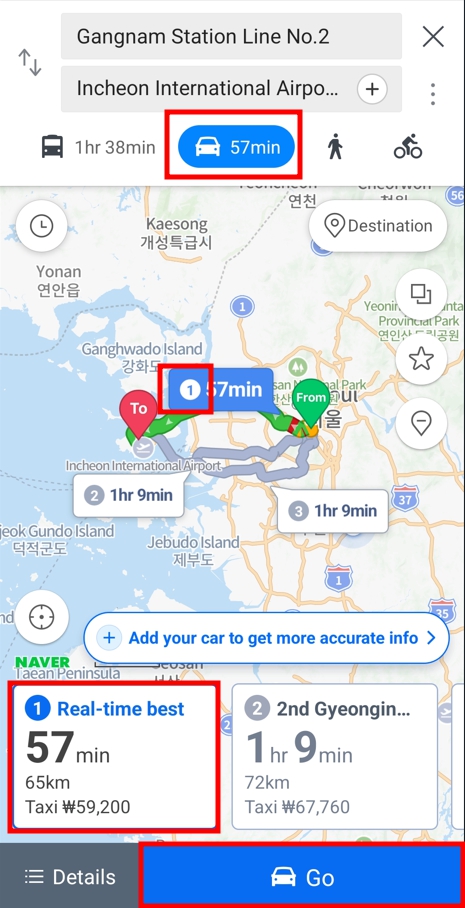
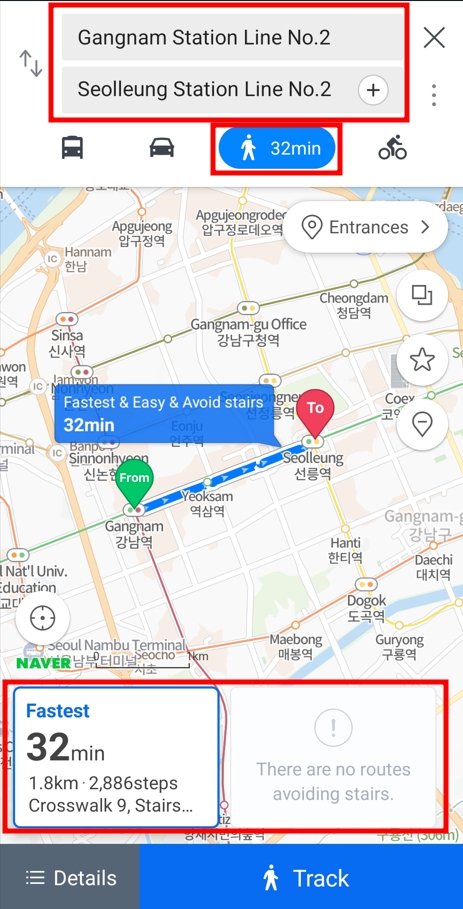
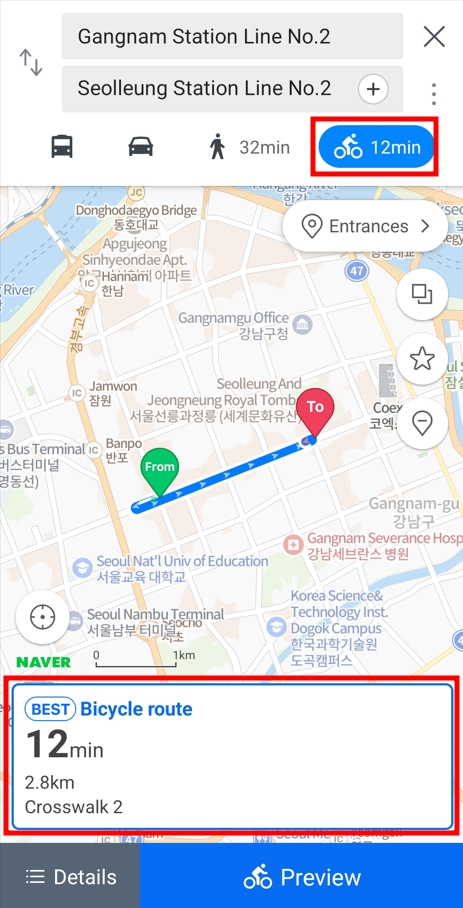
Subway
To use Subway function, please click on the hamburger icon at the top left corner to access the Subway menu.
Through NAVER Map, you can access subway maps for all of South Korea. By entering the departure and arrival stations, you will receive guidance on the shortest time route and the route with the minimum transfers. The interface allows you to easily view details including the number of stops, number of transfers, and cost information for each route.
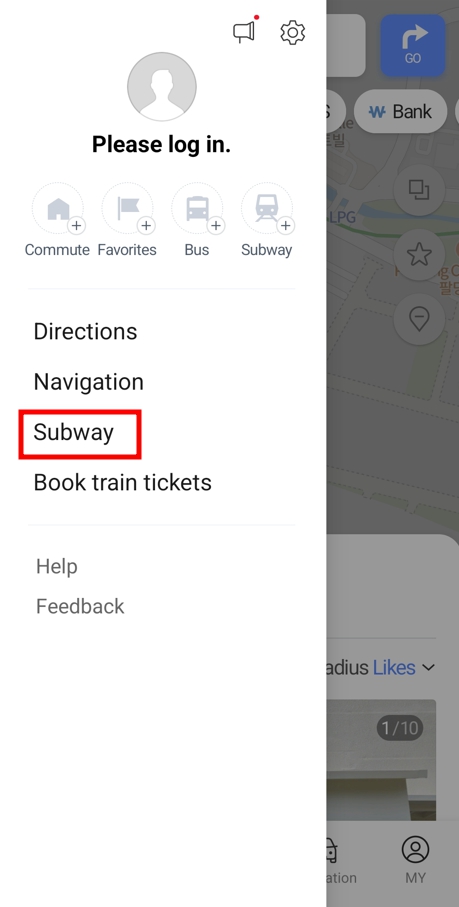
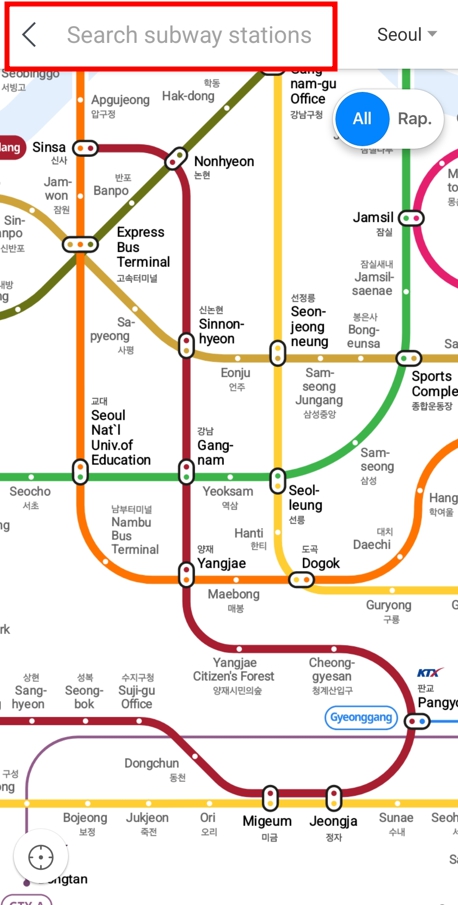
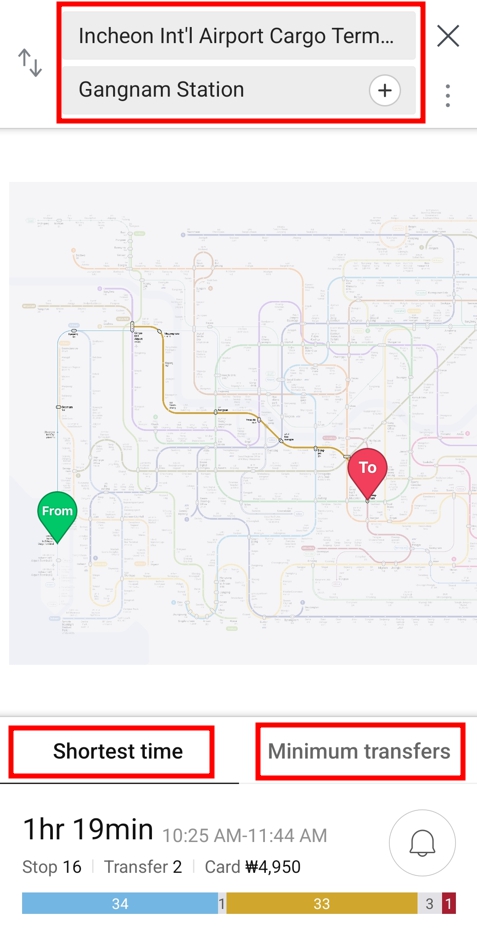
This feature is available for all subway lines in South Korea, not only in Seoul but also in Busan, Ulsan, Daegu, Gwangju, and Daejeon.
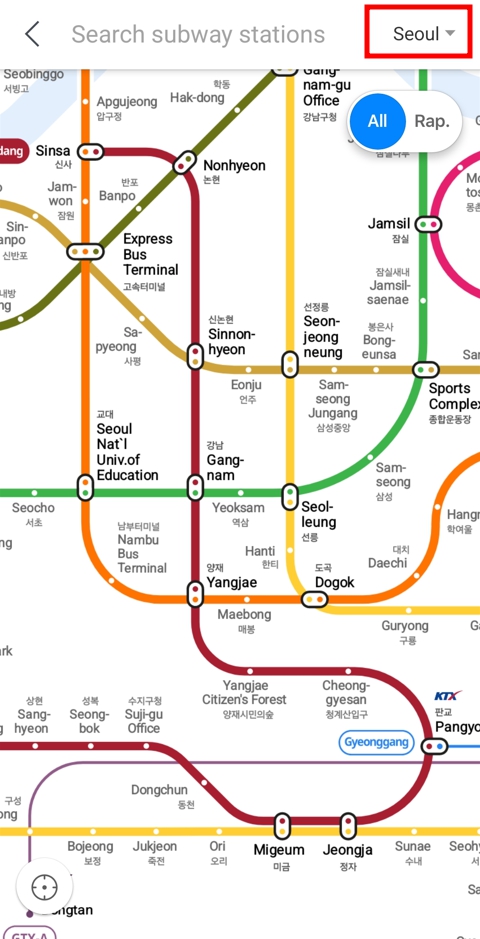
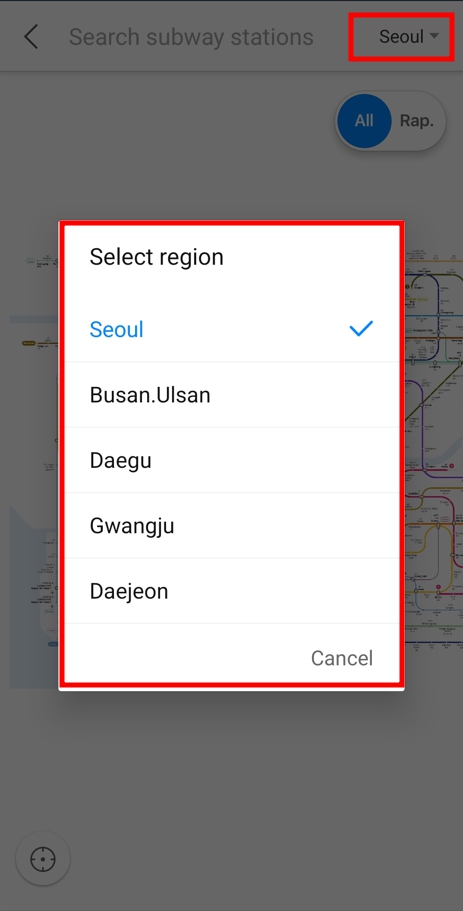
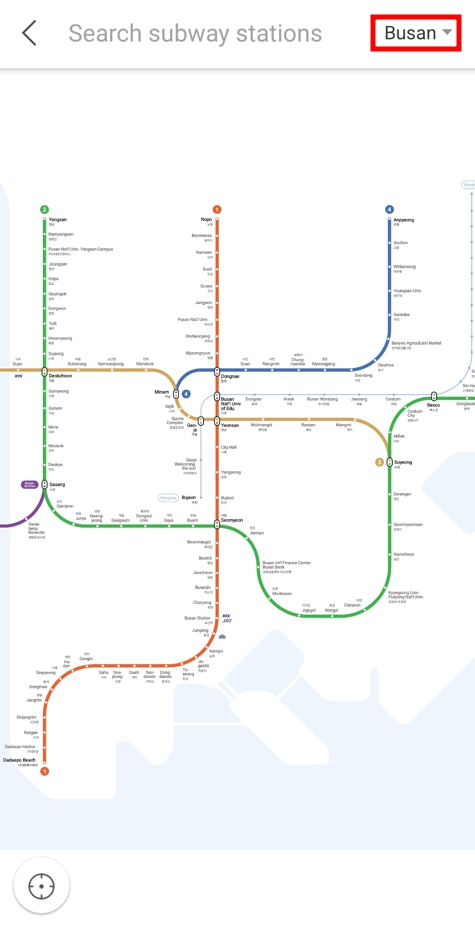
Navigation
To use Navigation, please click on the hamburger icon at the top left corner to access the Navigation menu.
Before using the navigation, it is advisable to register the type of vehicle you are currently operating. To register your vehicle, follow these steps: 1) Click on the hamburger icon at the bottom right corner. 2) Enter the settings menu at the bottom right to complete the vehicle registration.
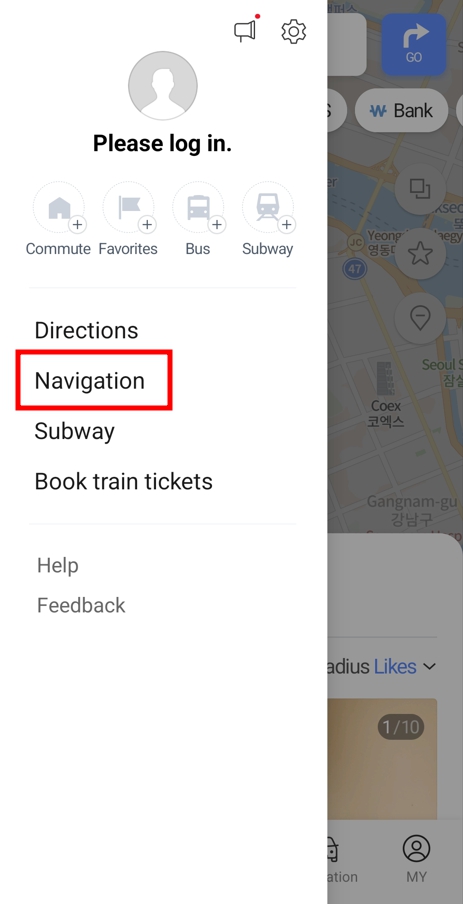
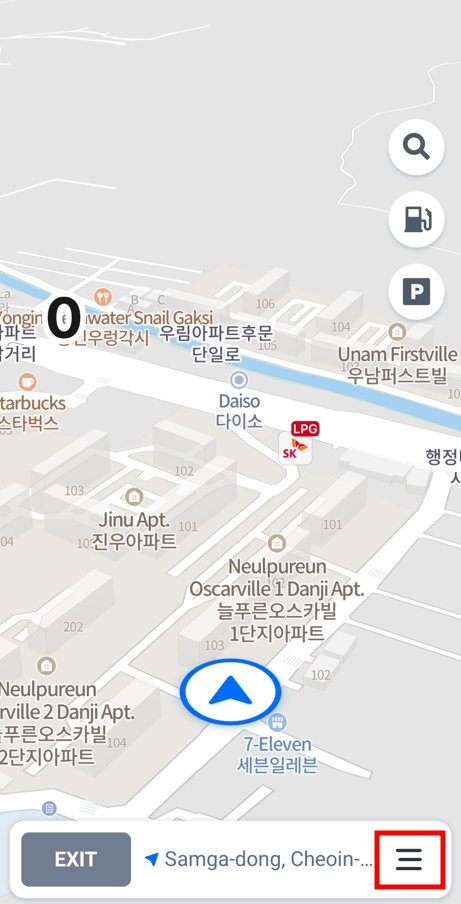
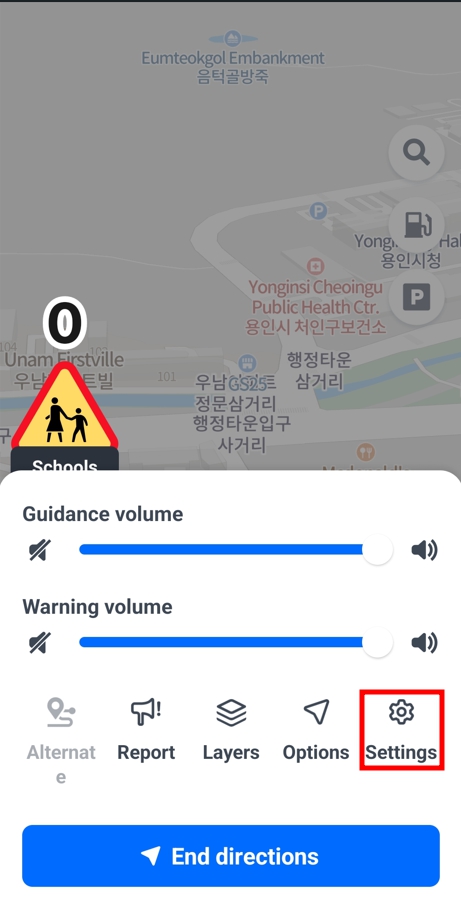
Click on the ‘My car’ menu at the top and press the ‘edit’ button to enter the information of the vehicle you are currently operating. It’s advisable to set this up in advance as the information such as toll fees through Hi-pass, locations of gas stations, and electric charging stations will vary based on the entered vehicle details.
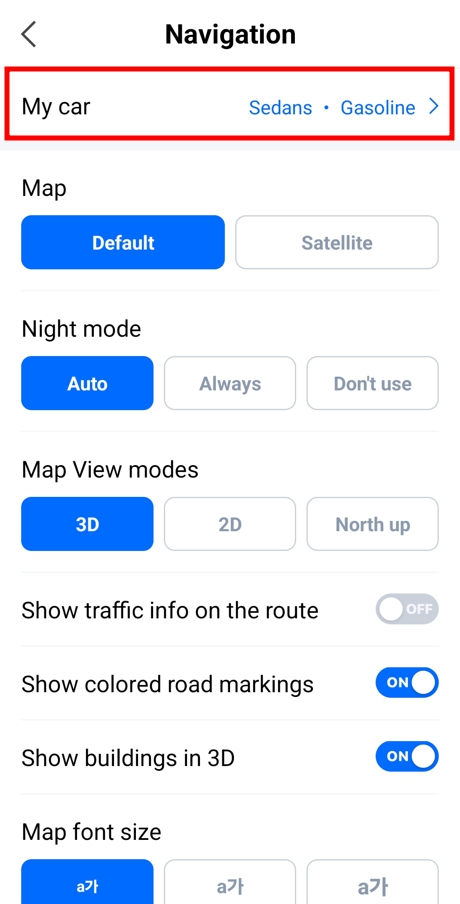
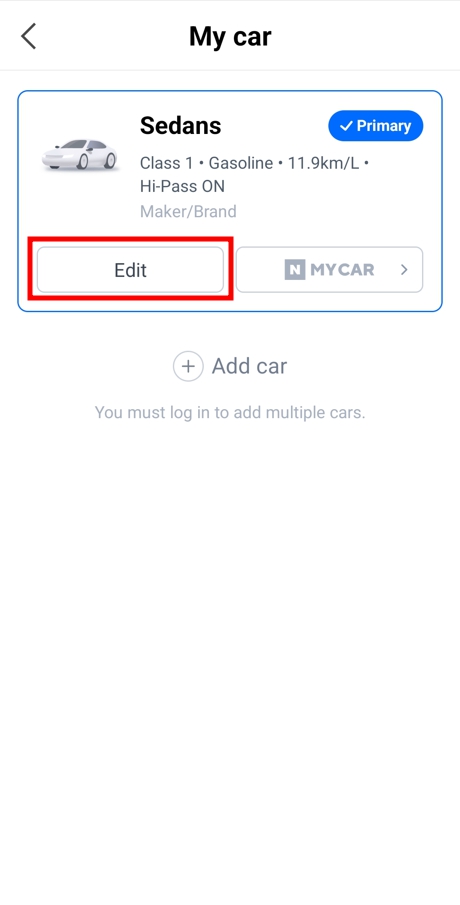
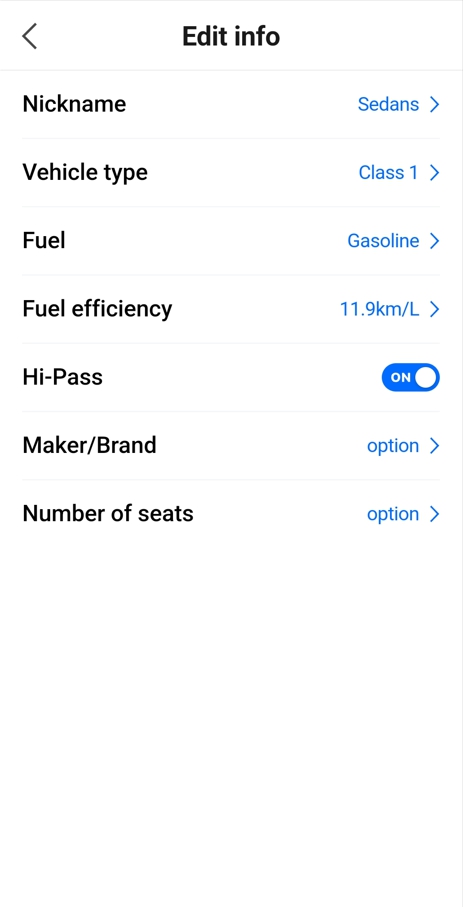
To use the navigation feature, click on the search icon and enter your destination. You can find your destination either by entering text or by selecting directly on the map. Once you select the destination, you can view the travel time, distance, and toll costs for various routes from your current location to the destination all at once.
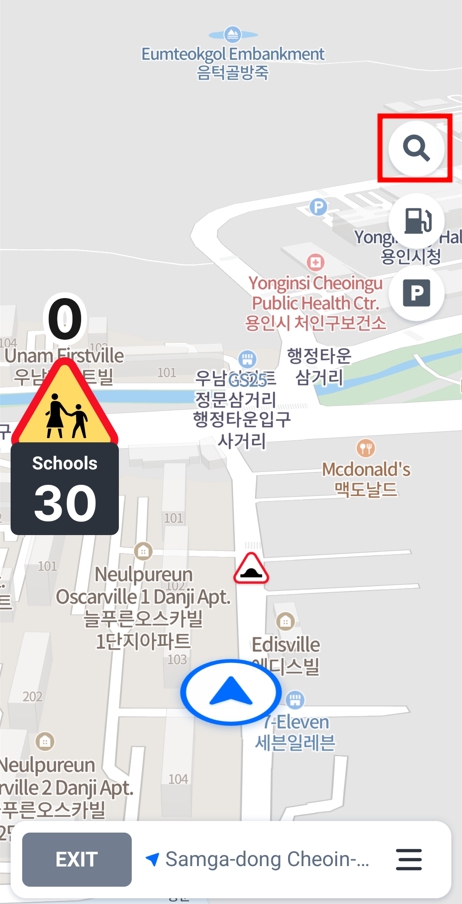
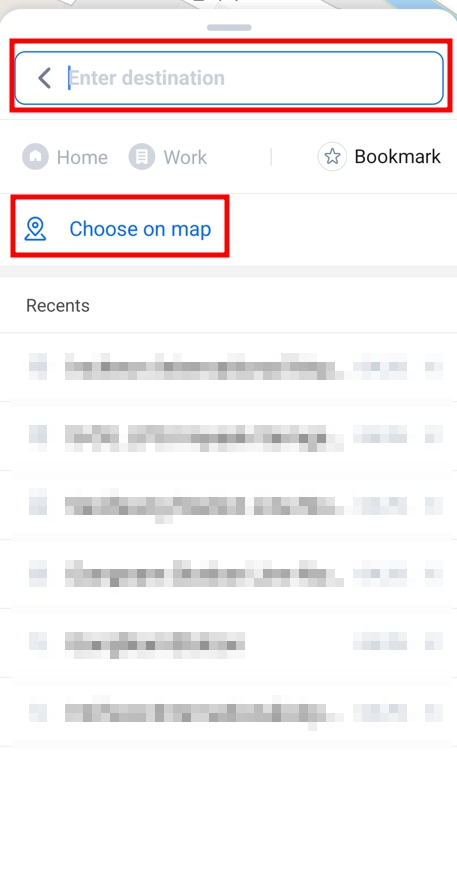
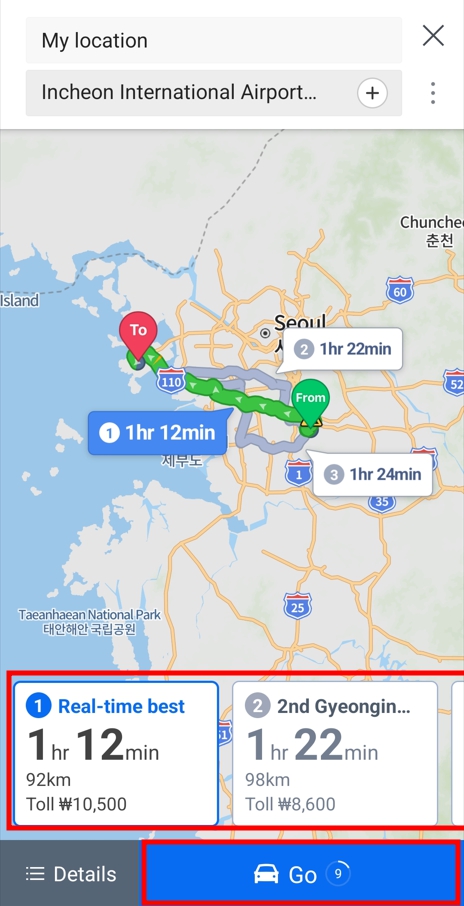
Next is the feature to find gas stations or electric charging stations. By clicking on the gas station icon, you can be guided to nearby gas stations or electric charging stations along the route to your destination. Pressing the ‘set as stop’ button allows you to add it as a waypoint, enabling you to refuel or recharge conveniently without deviating from your route.
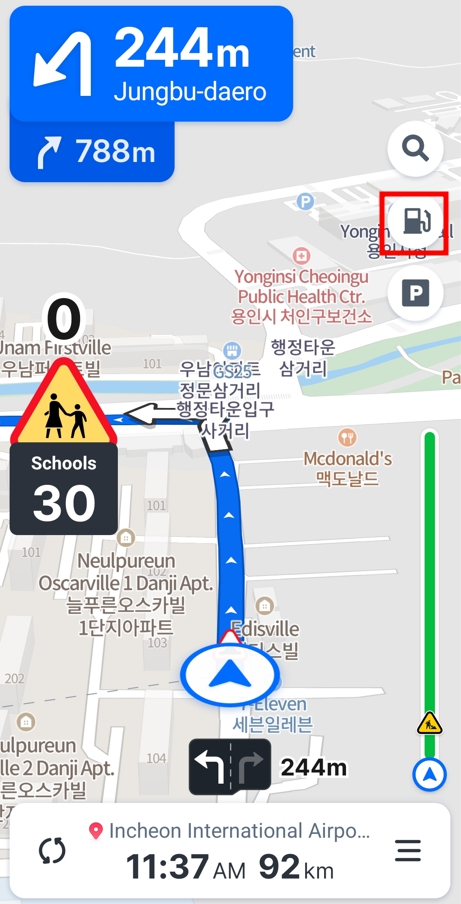
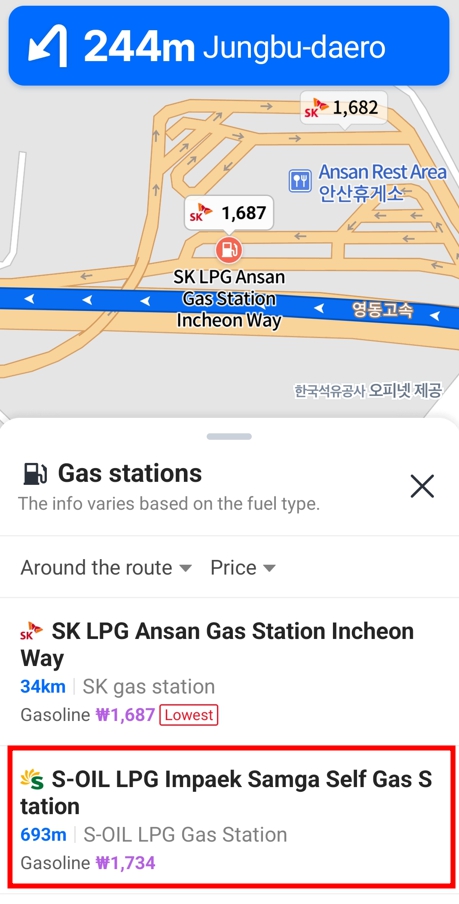
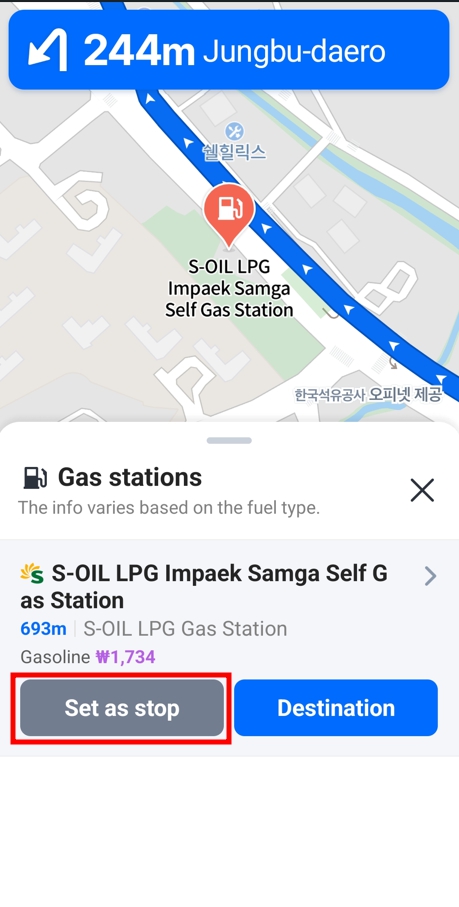
To use the parking lot search feature, click on the parking lot icon. This will recommend parking lots located near your destination. If it is difficult to find parking at your destination, you can click the parking lot icon, select a nearby parking lot, and press the ‘park here’ button to set it as your destination. This method allows you to reach your destination efficiently without deviating from your route.

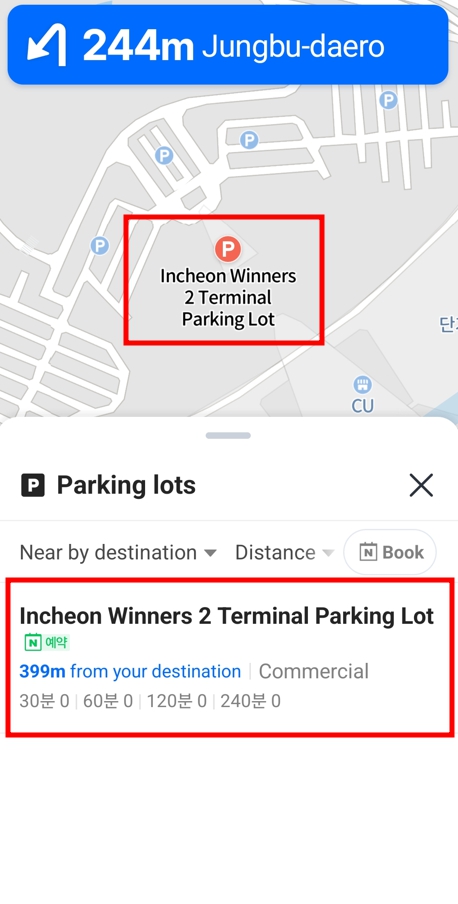
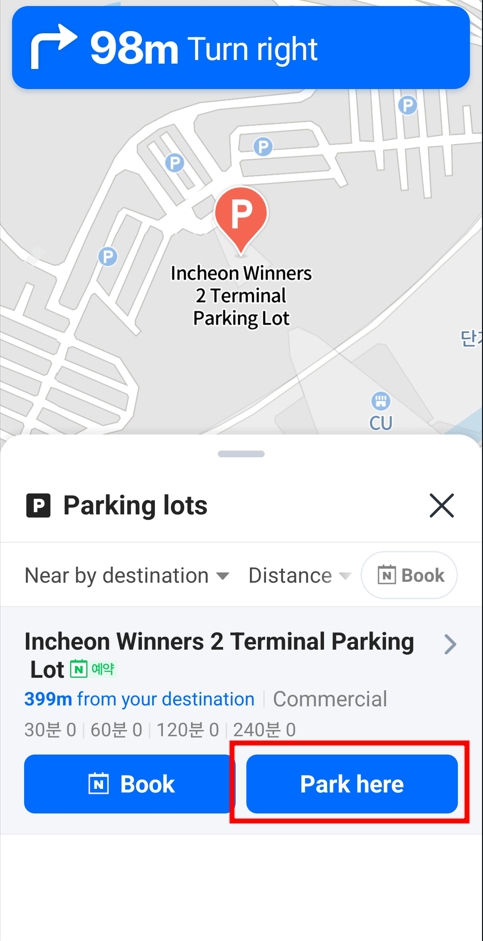
If you want to change your current route to a different one, click on the hamburger icon at the bottom right corner and select ‘alternate’ to view and change to various alternative routes.
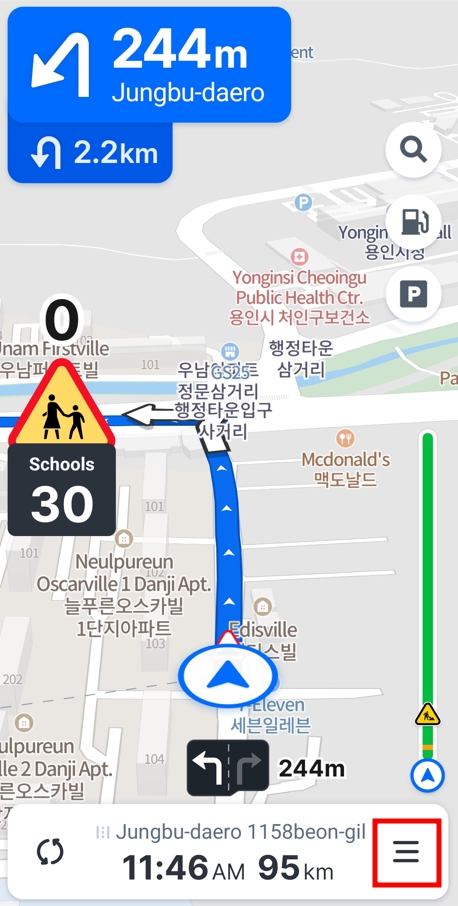
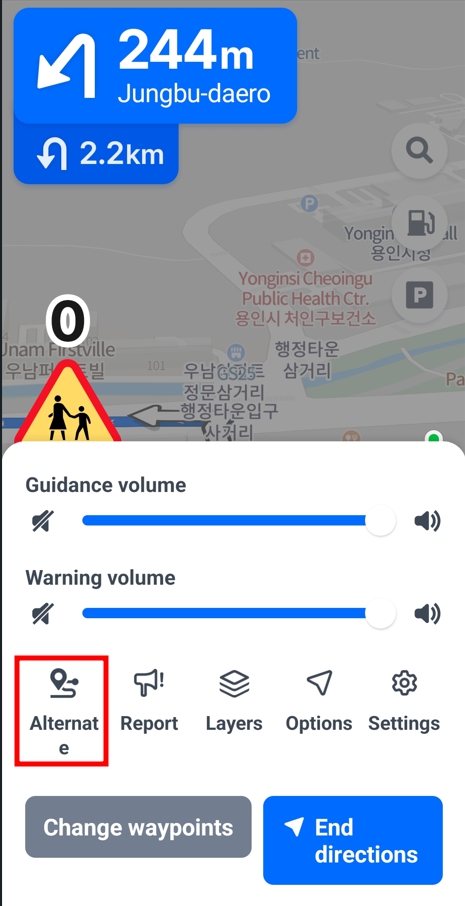
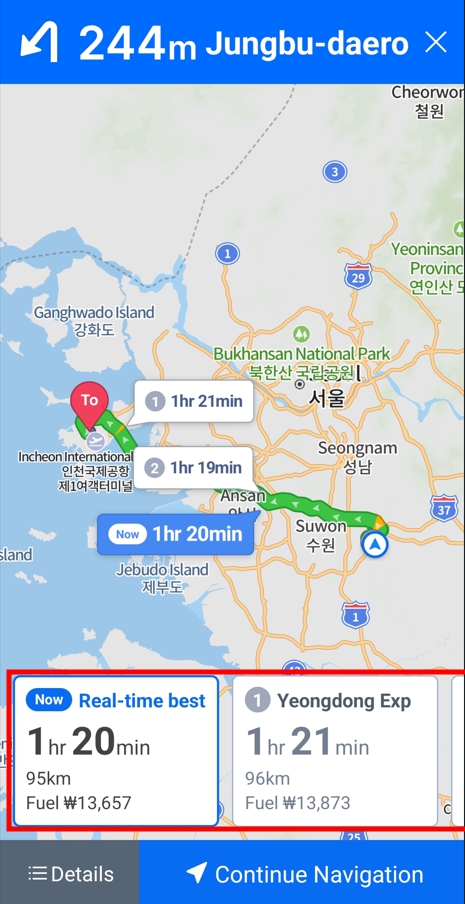
Final thoughts
We have reviewed how to use NAVER Map and Navigation in English without signing up. Features such as bookmark, add car, and favorites can only be used after signing up. These features are also accessible to users with a nickname ID, so if you are interested in signing up with a nickname ID, please visit the link below.
HOW TO SIGN UP FOR NAVER ACCOUNT
Major NAVER features that require a payment system (Shopping & Pay, MYBOX, VIBE, Series, Webtoons, and advertising) are available only after real-name registration. Real-name registration can be completed with an I-PIN or a mobile phone number for identity verification. Therefore, it is recommended that short-term visitors use NAVER’s features with a non-member or nickname ID.
If you want to use NAVER Map on your computer, please use the PC version of NAVER Map.